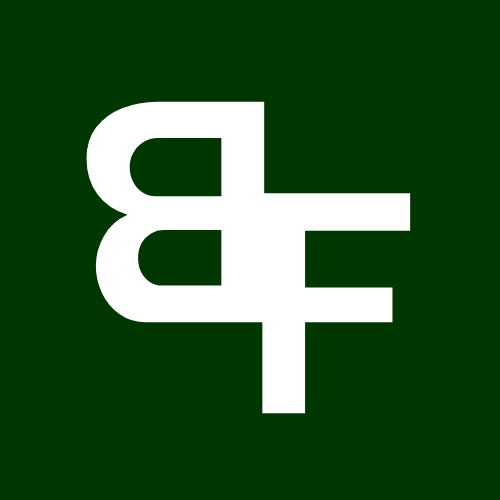Looking to snipe a token at launch? The bot’s Auto Snipe feature automates the entire process. If you don’t already have the contract address, you can forward or copy/paste it to initiate an auto-buy.
Our bot allows you to snipe up to 10 contracts, but only on ETH & SOL at this stage.
Block 0 Sniping
Block-0 Snipes on Ethereum utilize Block-0 Tipping, a strategy that involves tipping or bribing the blockbuilder with high gas fees to secure optimal entry positions. By doing this, you incentivize the blockbuilder to place your buy order immediately after the launch transaction using a bundle. Bundles combine all Block-0 buys from FOGGYBOT users into a single, powerful transaction that maximizes competitiveness.
While you collaborate with other users to create high-value bundles, you also compete for positioning within them. The higher your ETH tip, the better your placement within the bundle—and the stronger the bundle becomes overall. A higher tip increases both your ranking within the bundle and the likelihood of it being successfully mined.
Snipe Setup
Setting up a snipe is easy. Click the Menu button and click Trade, or type /trade in the chat to get to the main menu then click Copytrading where you will see the page below:
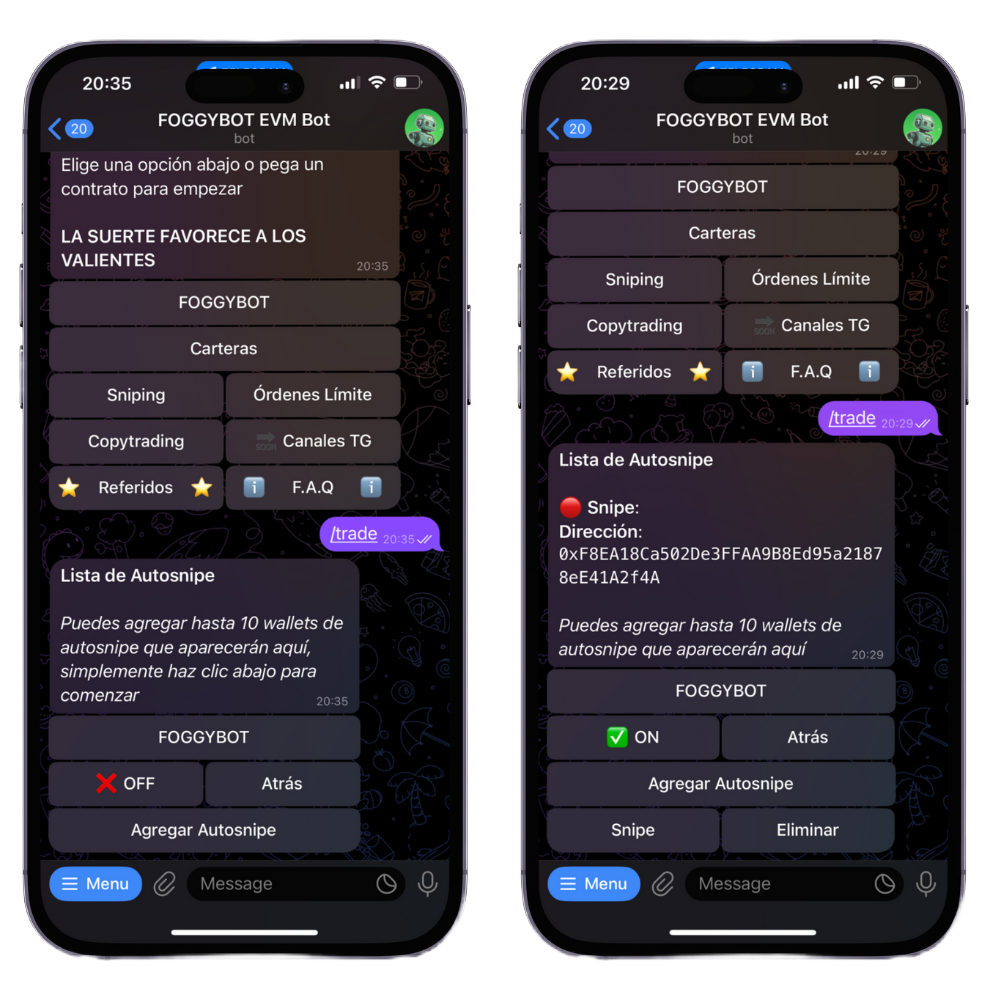
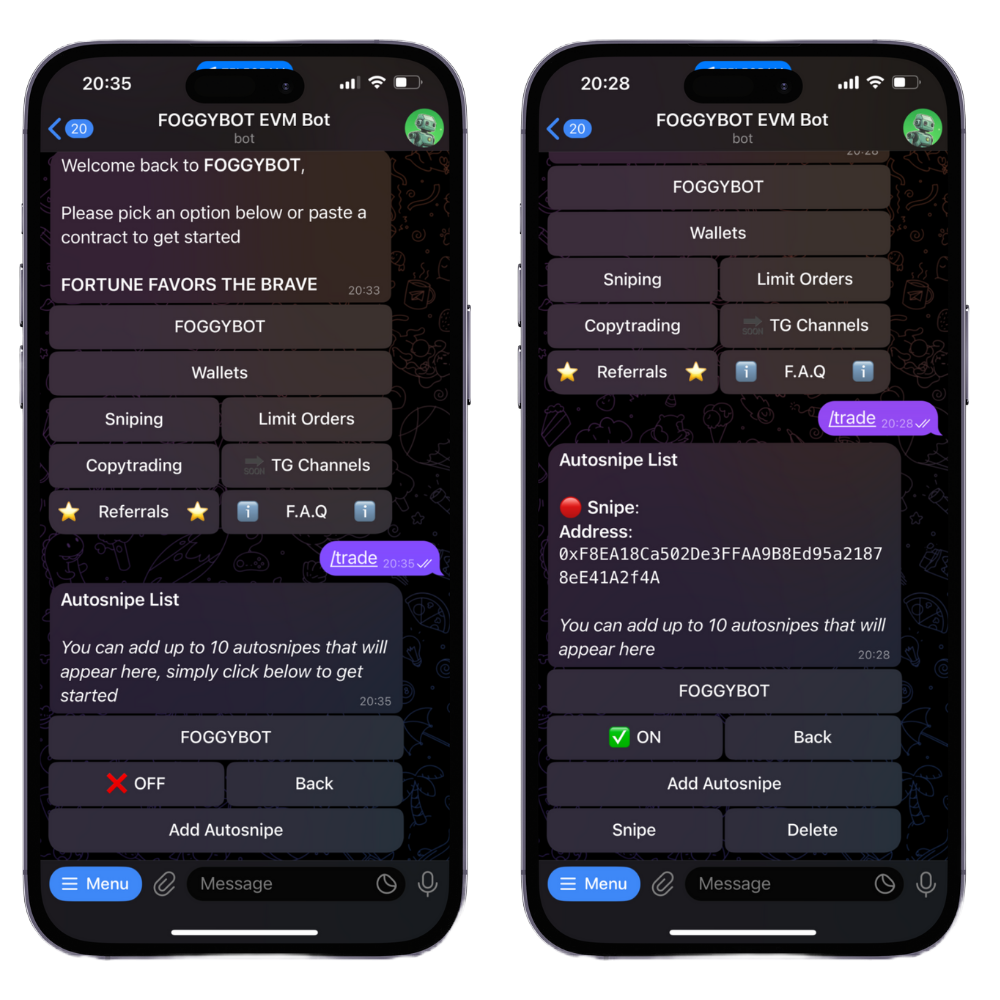

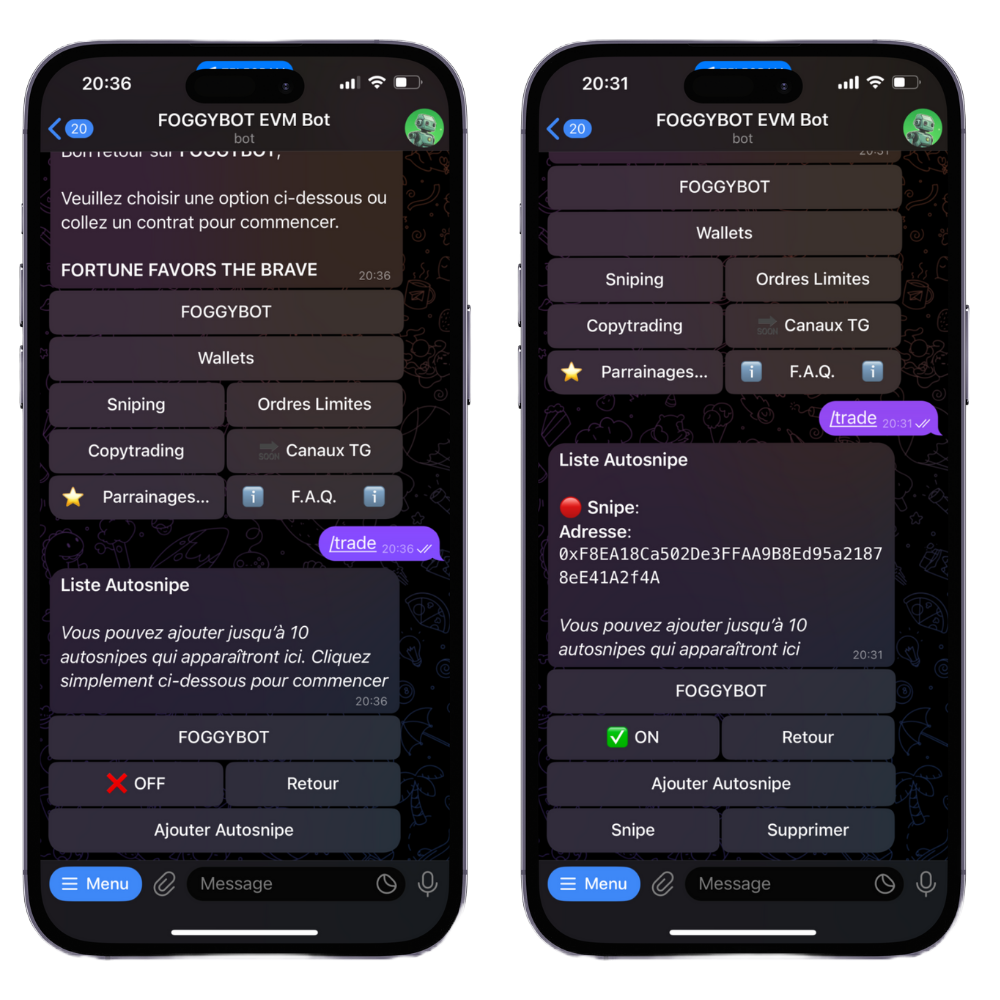
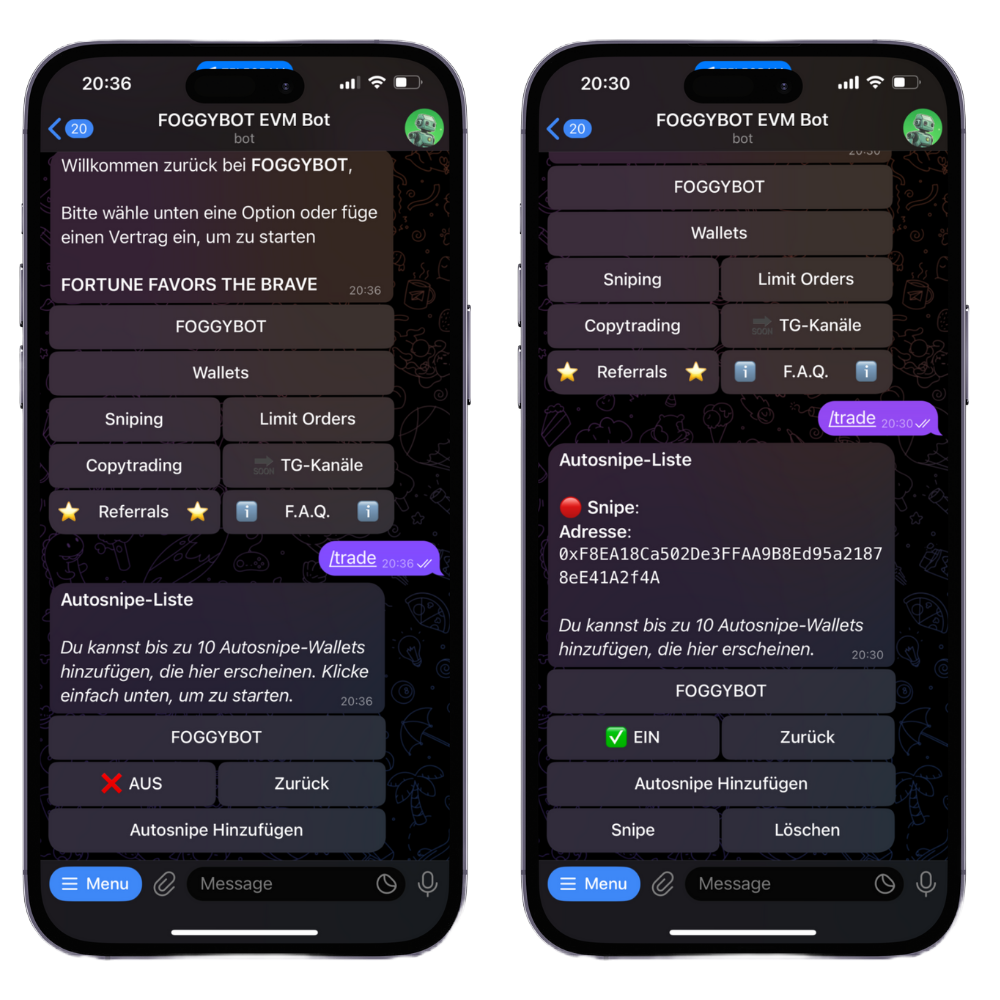
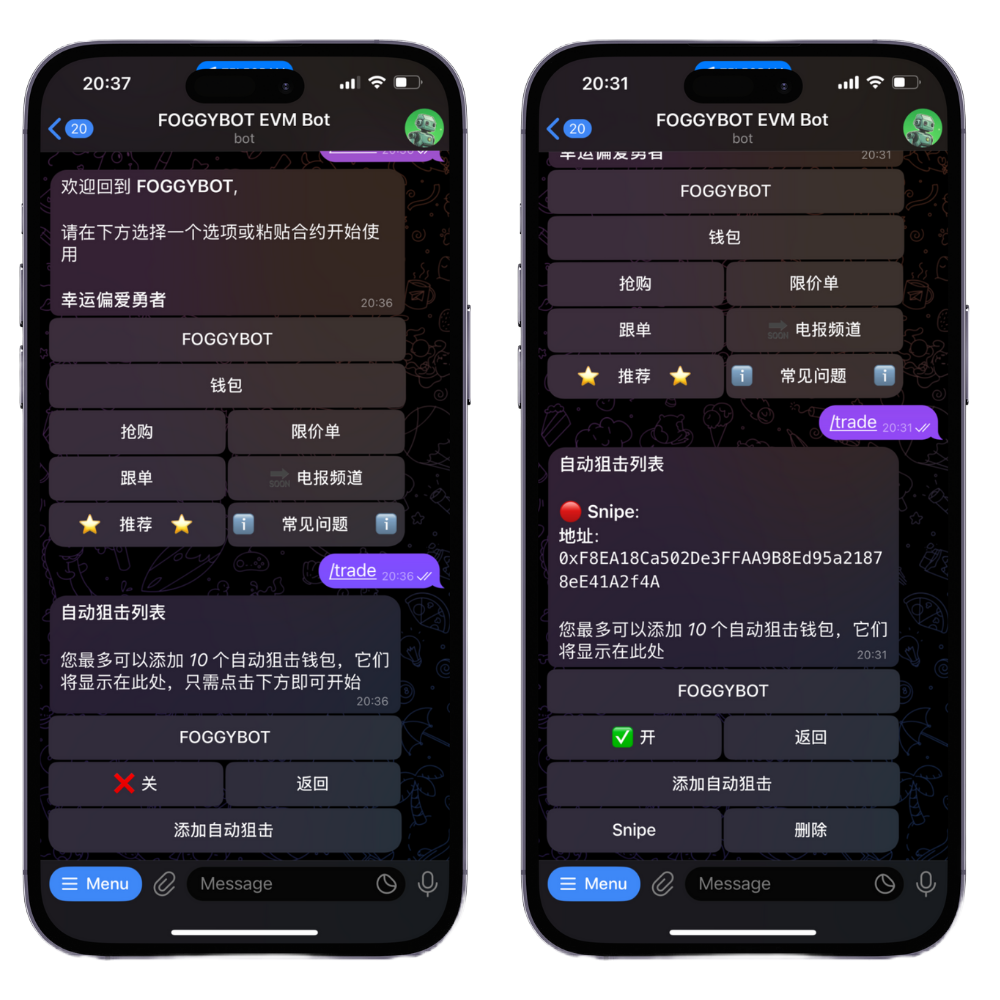
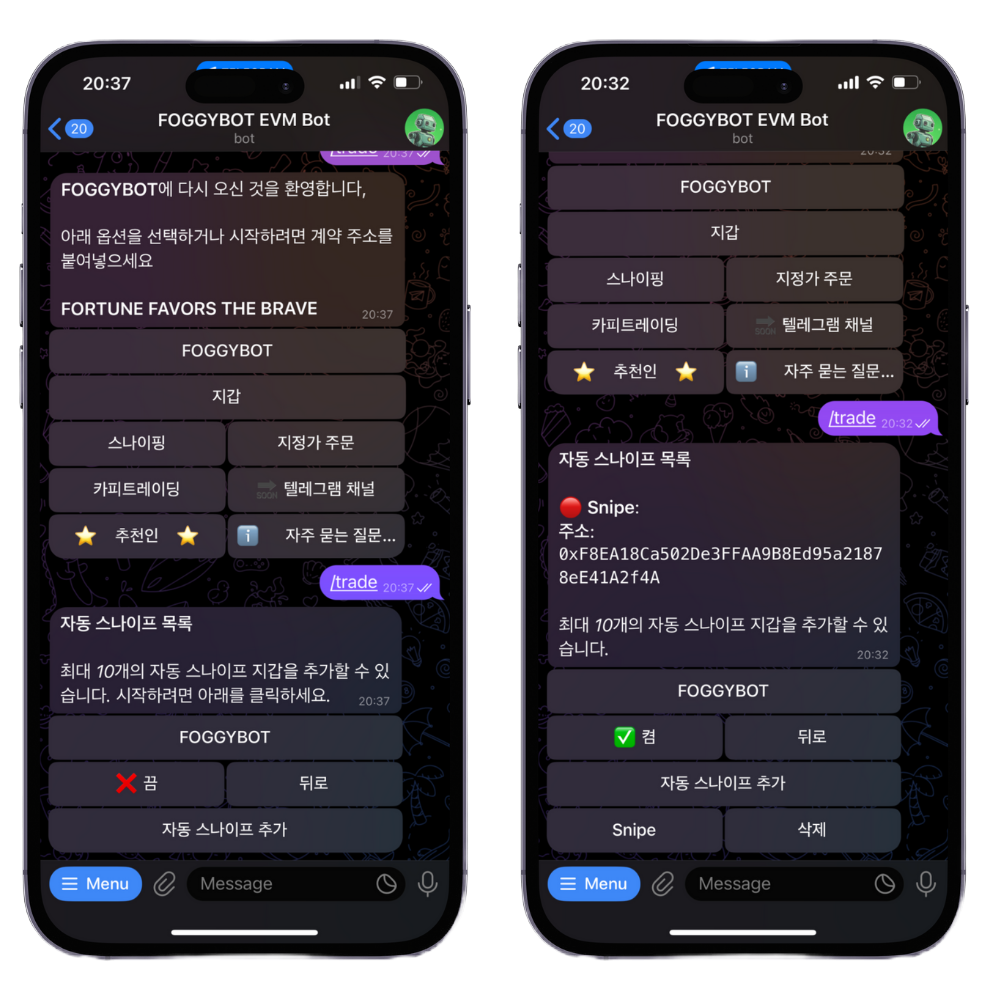

In the message you will see a list of the Snipes you have set up, if you have any. You can turn Sniping ✅ ON / ❌ OFF by clicking the button and you can create a snipe by clicking ‘Add Autosnipe’.
When you click ‘Add Autosnipe’, you will be prompted to enter the contract address you want to snipe as well as give it a name. Your snipe will now appear in the list as well as in the keyboard, where you can either click the name to see that specific snipe’s settings or delete it by clicking ‘Delete’.
Snipe Settings
You need to set specific settings for each snipe. To see the settings for a specific snipe, simply click its name in the sniping keyboard & you will be taken to the page below:
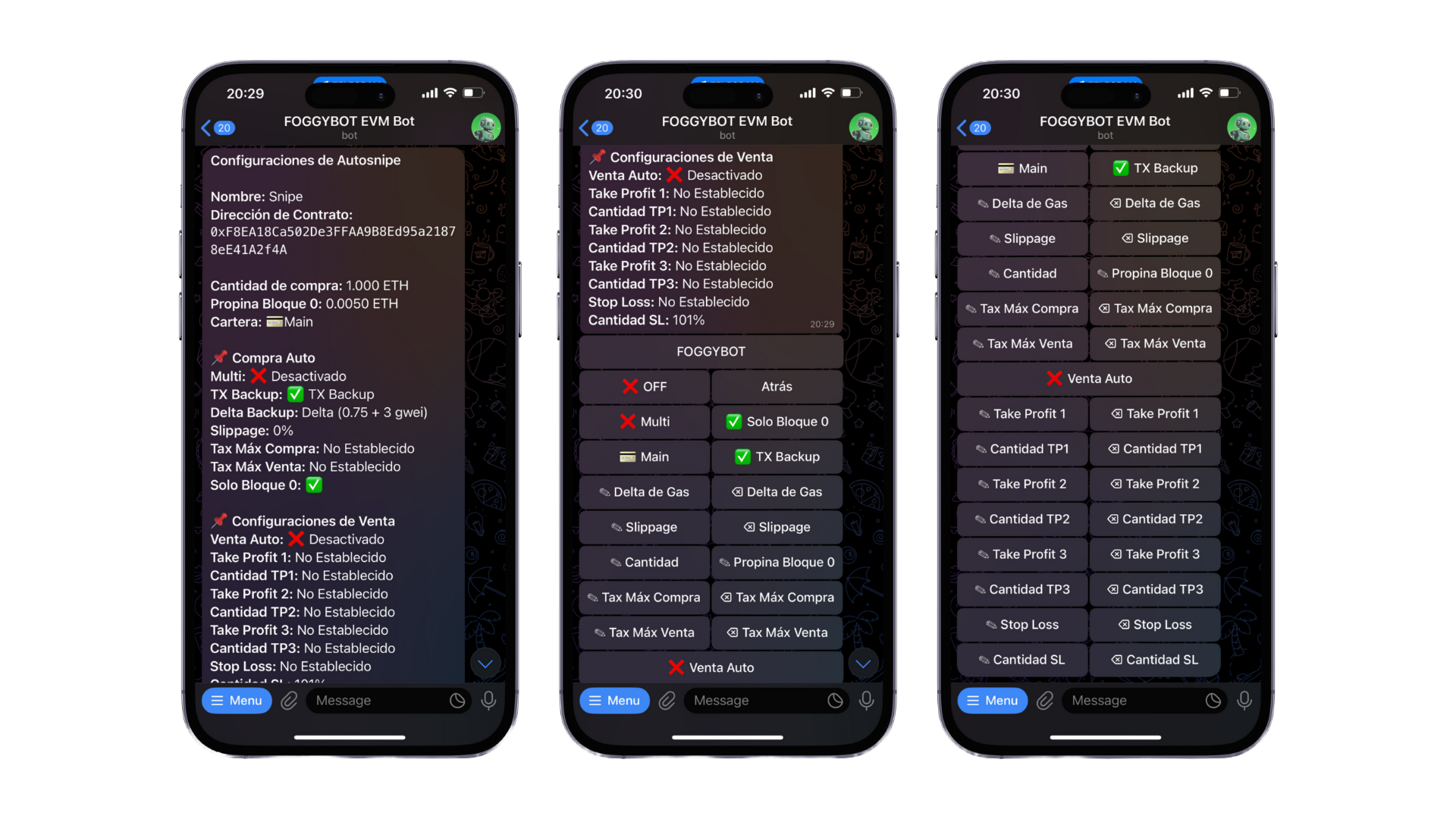
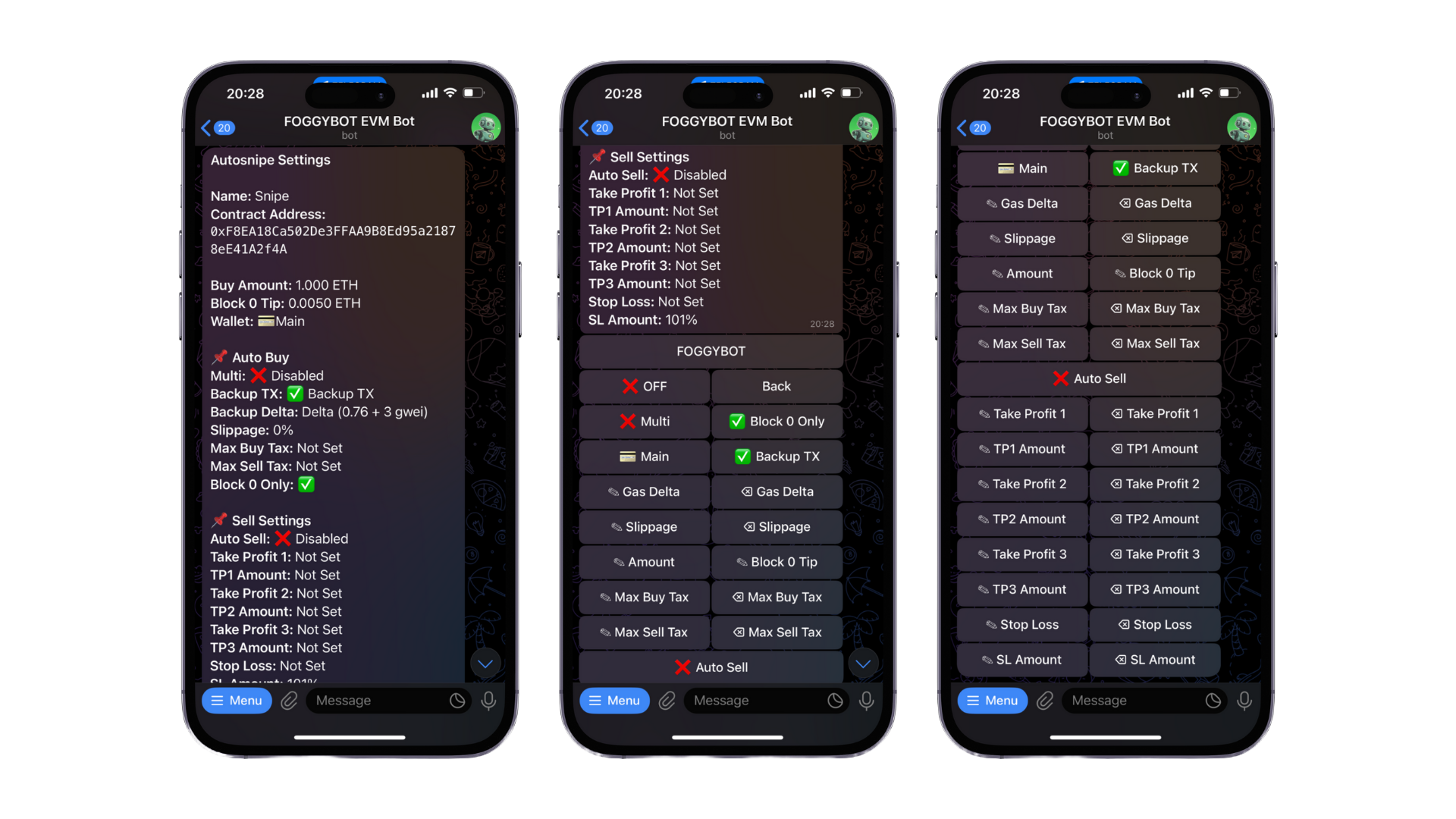
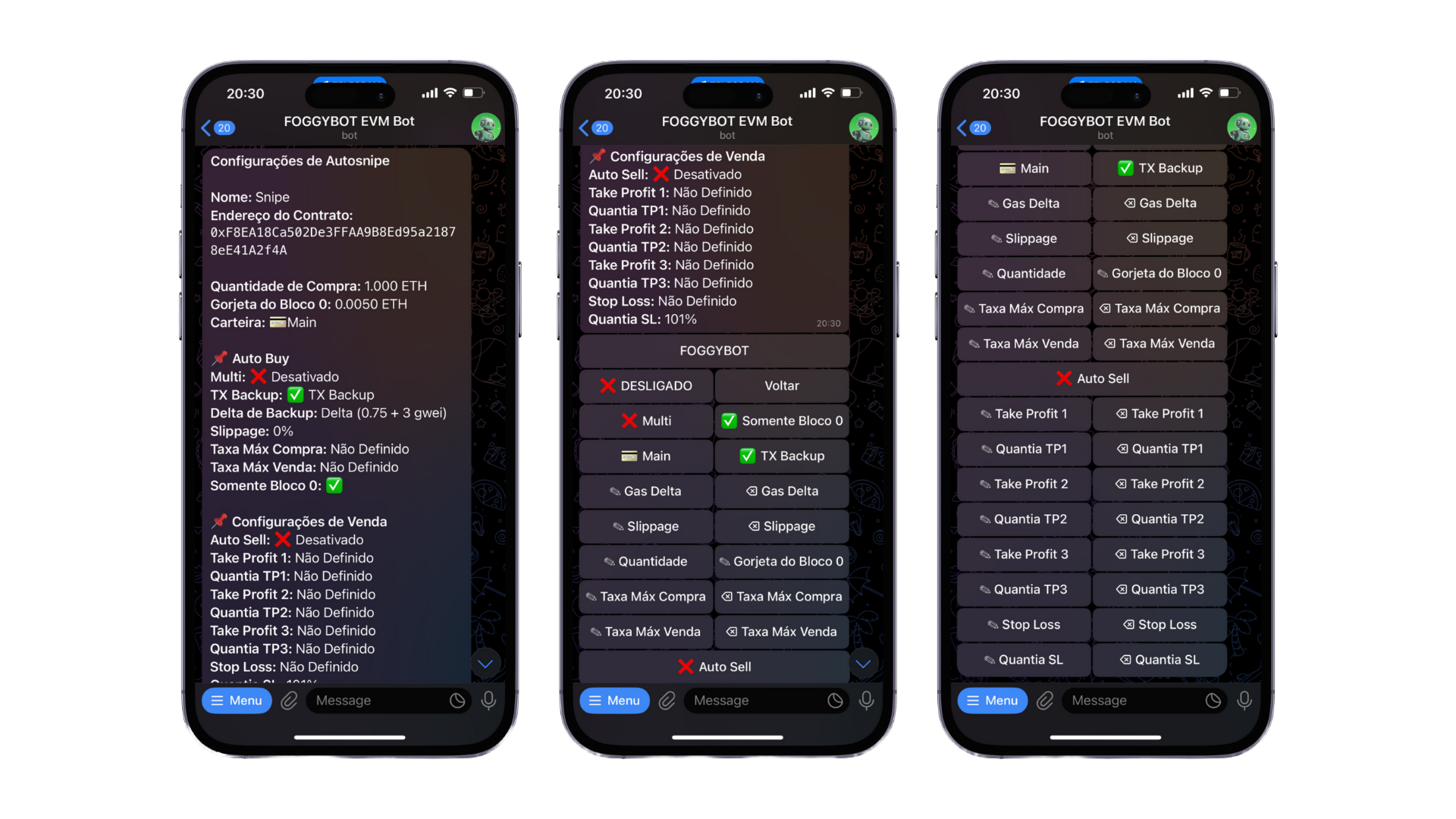
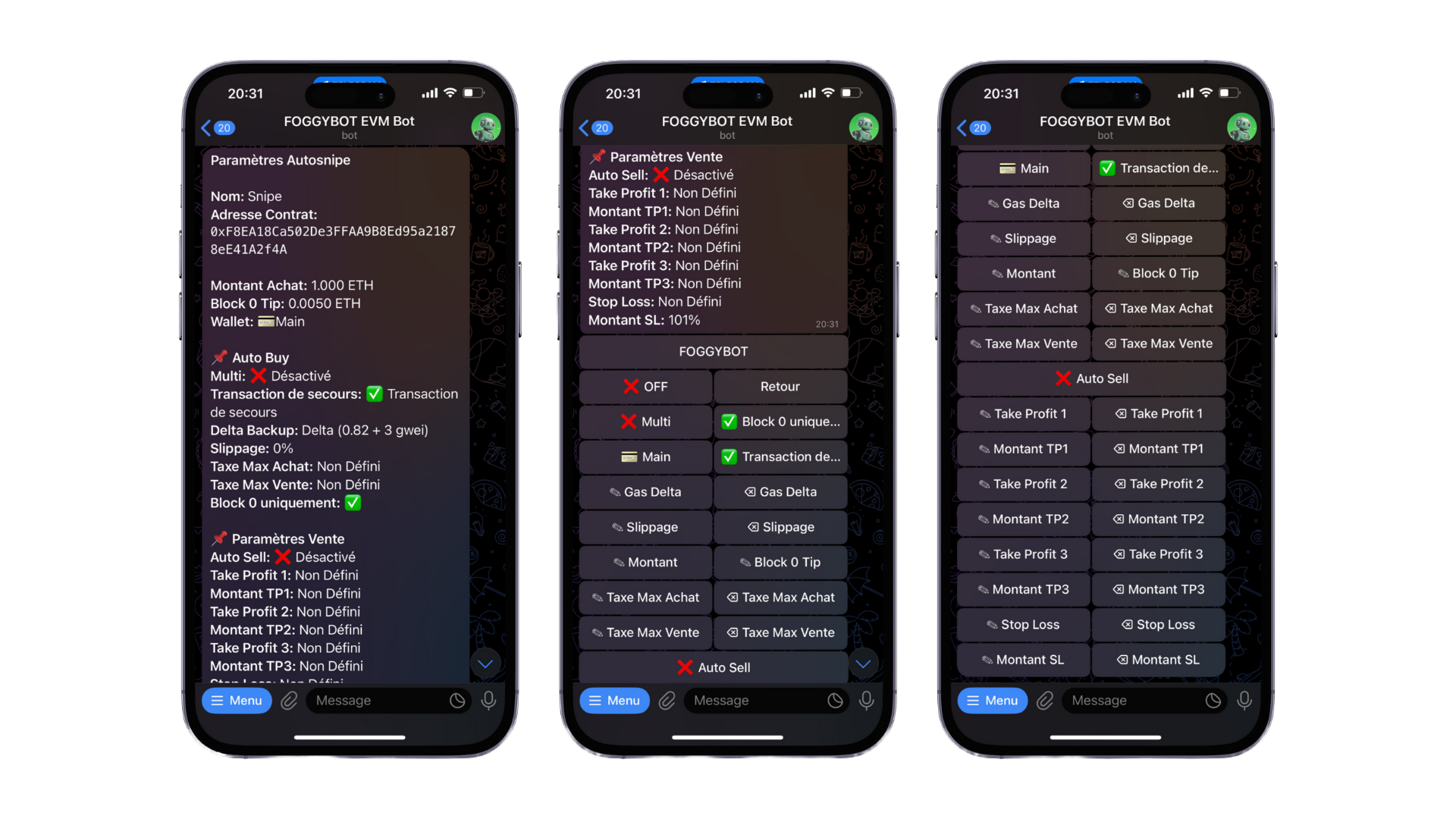

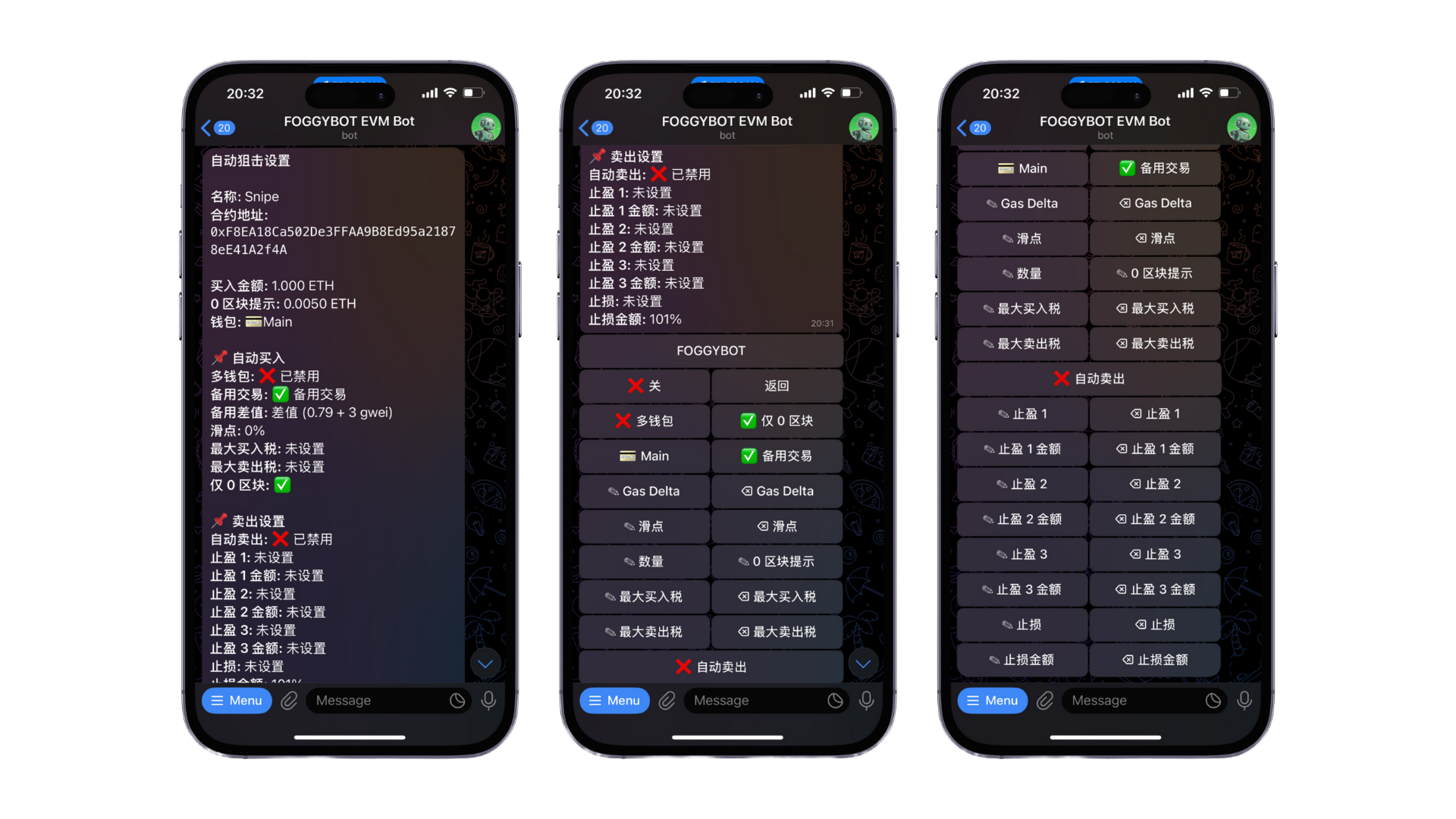

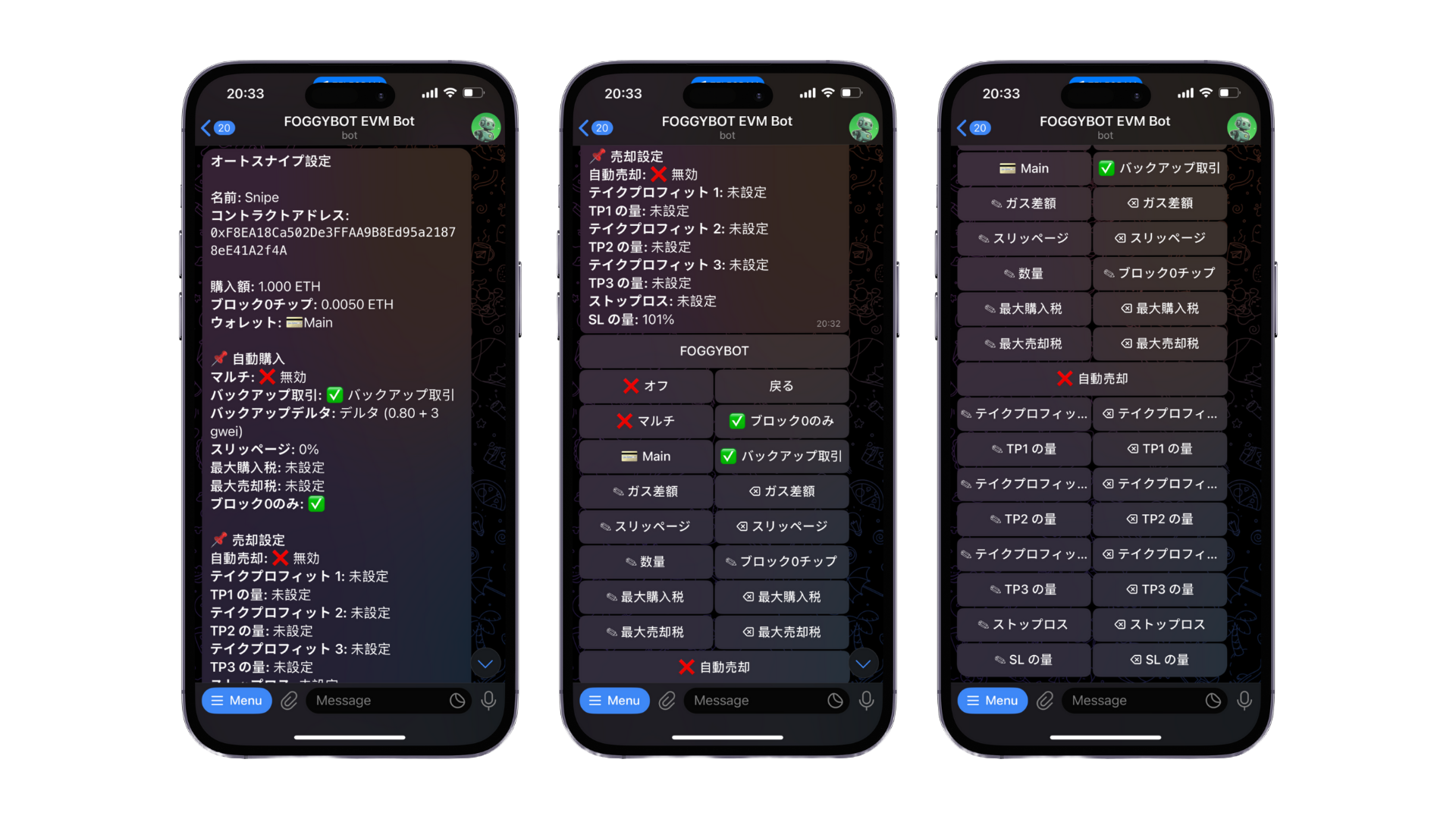
✅ ON/ ❌ OFF
This button enables you to toggle this specific snipe ON/OFF.
✅ Multi/ ❌ Multi
This button enables you to toggle Multi ON/OFF, meaning it will buy with all the connected wallets that are turned on. In order for Multi to work, you must set your Main wallet as the wallet in the settings.
✅ Block 0 Only/ ❌ Block 0 Only
This button enables you to toggle Block 0 Only ON/OFF, meaning it will try and snipe the contract in the same block it is launched.
💳 Wallet
This button enables you to toggle through your wallets and pick the one you want to snipe with.
✅ Backup TX/ ❌ Backup TX
This enables you to send a backup transaction if the block 0 one fails. We recommend keeping this turned ON.
Gas Delta
Gas Delta functions as the max priority fee (gwei) for Type-2 ETH transactions. The bot automatically adjusts to the current gas average and adds the specified Gas Delta on top. For example, if the gas average is 10 gwei and you set a Gas Delta of 5 gwei, your transaction’s gas price will be 10 (base) + 5 (priority) gwei. On SOL, this will be a buy tip priced in SOL that covers the whole transaction. Generally, the higher the tip, the faster the transaction.
Slippage
Set your preferred slippage tolerance for backup transactions. Clicking the button on the right will reset it to the default 10% slippage.
Amount
This lets you set the buy amount for your snipe. In order to set it, just click the button and enter the desired buy amount when prompted.
Block 0 Tip
To participate in Block-0 Tipping, ensure that Block-0 Tip is enabled ✅. Keeping this setting on is highly recommended, as tipping or bribing the blockbuilder strengthens the bundle, increasing its competitiveness against others.
Max Buy Tax
This is the maximum Buy Tax a token can have in order for the bot to automatically buy it when sniping. If the Buy Tax is above this, the bot will not purchase the token.
Max Sell Tax
This is the maximum Sell Tax a token can have in order for the bot to automatically buy it when sniping. If the Sell Tax is above this, the bot will not purchase the token.
✅ Auto Sell / ❌ Auto Sell
Enable Auto Sell if you want to set Take Profits or Stop Losses on your trade. Disabling Auto Sell means that any Take Profit or Stop Loss you have set will be ignored.
Take Profit 1
This is the level you want to set your Take Profit 1 at. Enter the % above your entry you want the Take Profit 1 to be and the bot will automatically sell your tokens at that level.
TP1 Amount
This is the % of tokens you want to sell with this take profit. Enter the % and the bot will automatically sell that amount of the tokens bought when Take Profit 1 is triggered. Set this at 100% if you want to sell all of your tokens in one go.
Take Profit 2
This is the level you want to set your Take Profit 2 at. Enter the % above your entry you want the Take Profit 2 to be and the bot will automatically sell your tokens at that level if there are any remaining.
TP2 Amount
This is the % of tokens you want to sell with this take profit. Enter the % and the bot will automatically sell that amount of the tokens bought when Take Profit 2 is triggered.
Take Profit 3
This is the level you want to set your Take Profit 3 at. Enter the % above your entry you want the Take Profit 3 to be and the bot will automatically sell your tokens at that level if there are any remaining.
TP3 Amount
This is the % of tokens you want to sell with this take profit. Enter the % and the bot will automatically sell that amount of the tokens bought when Take Profit 3 is triggered.
Stop Loss
This is the the level you want to set your Stop Loss at. Enter the % below your entry you want the Stop Loss to be and the bot will automatically sell your tokens at that level.
SL Amount
This is the % of tokens you want to sell with your Stop Loss. Enter the % and the bot will automatically sell that amount of the tokens bought when Stop Loss is triggered.