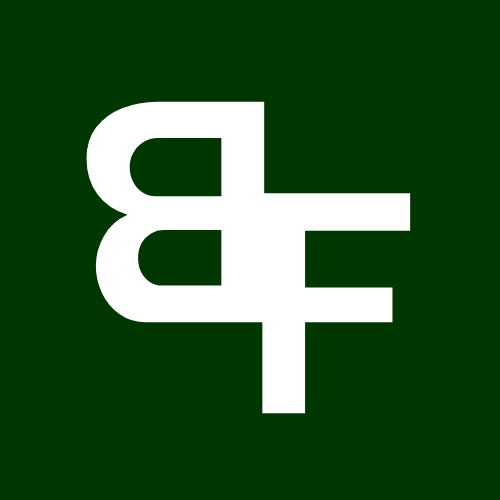Pasting or scraping a contract will also bring up a keyboard that lets enables you to buy, sell or approve the pasted contract as seen below:

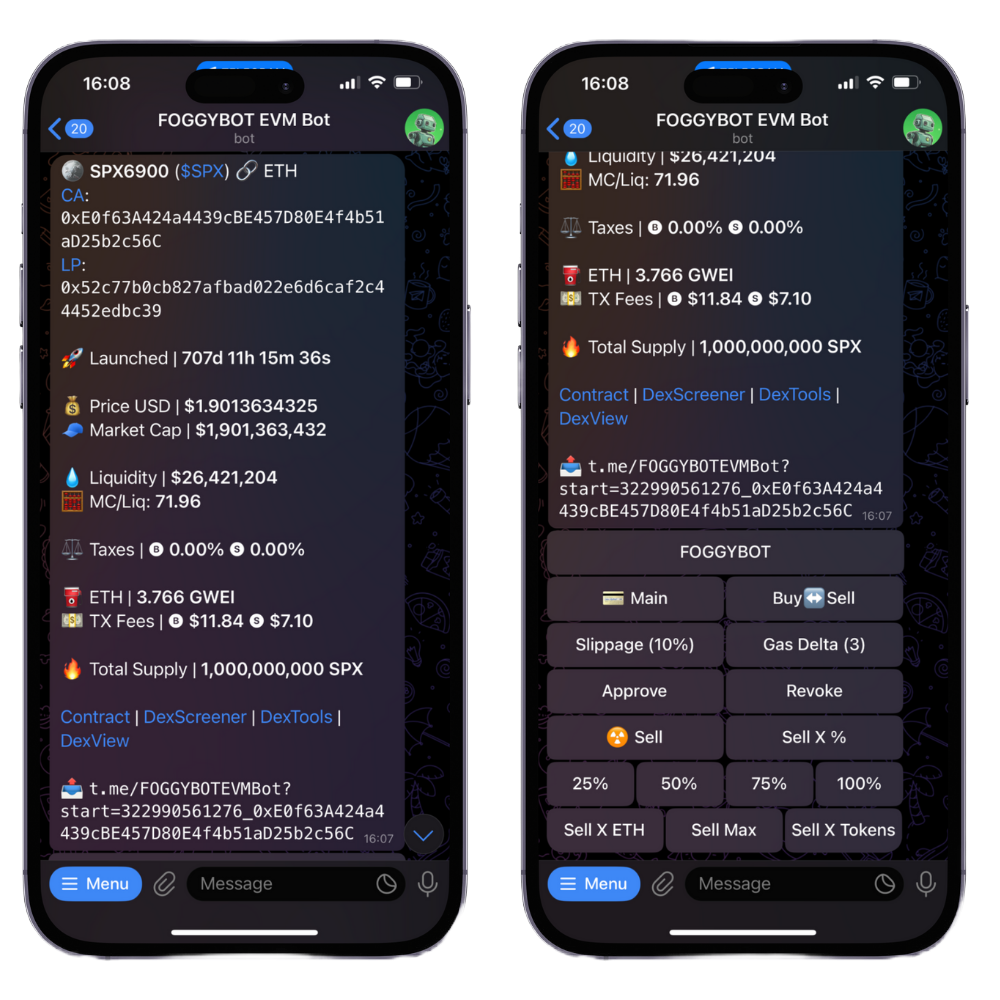
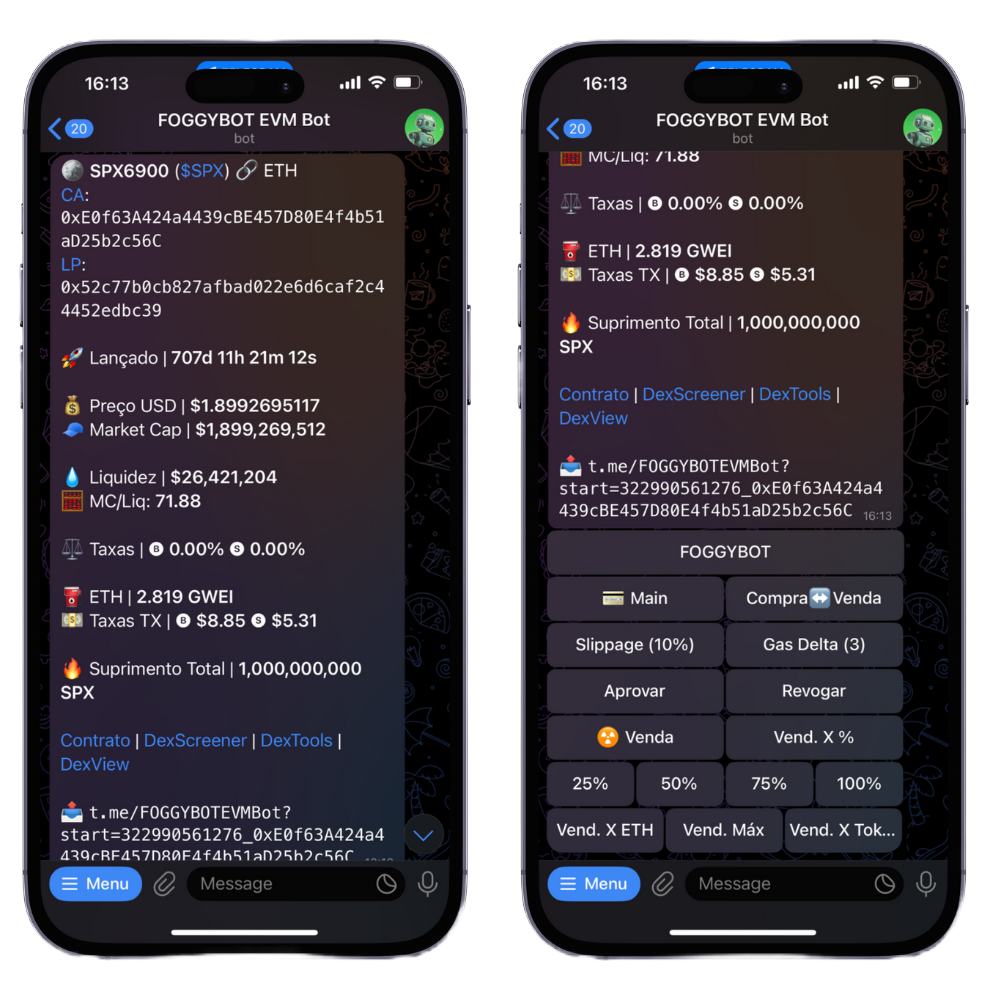
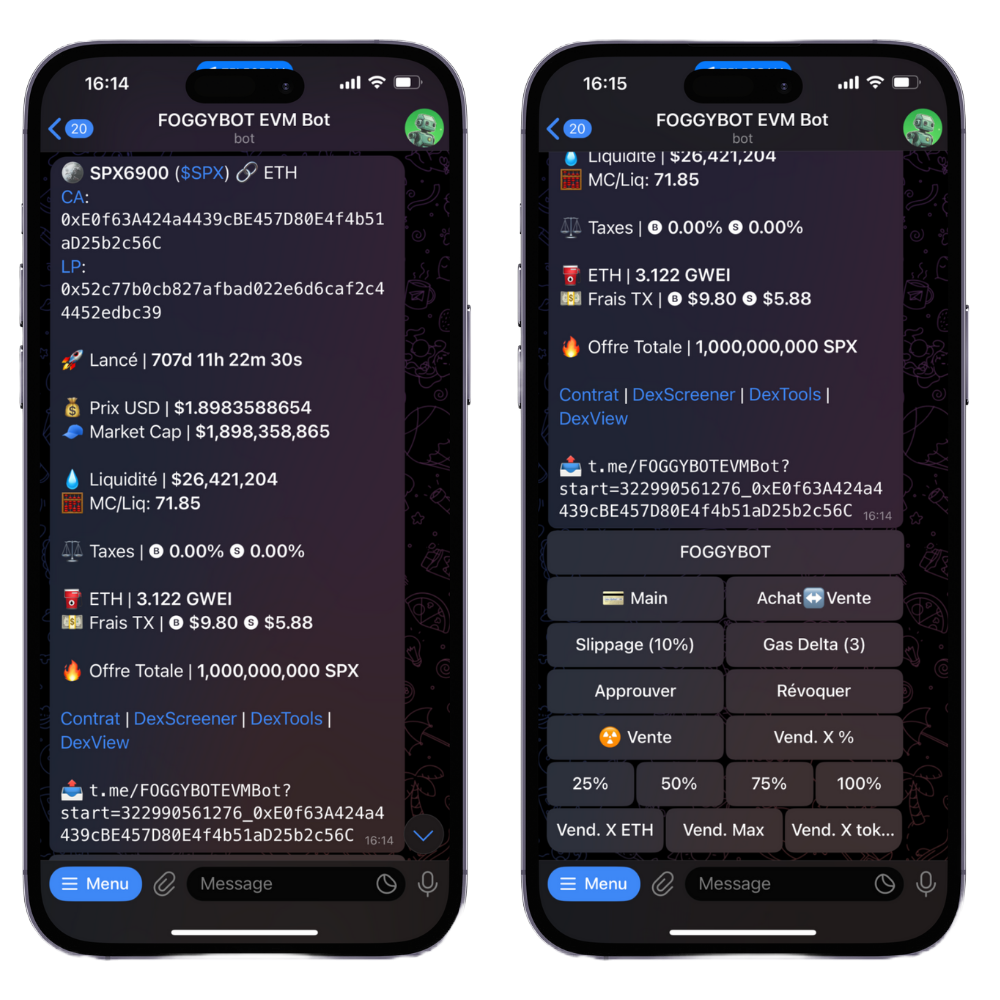
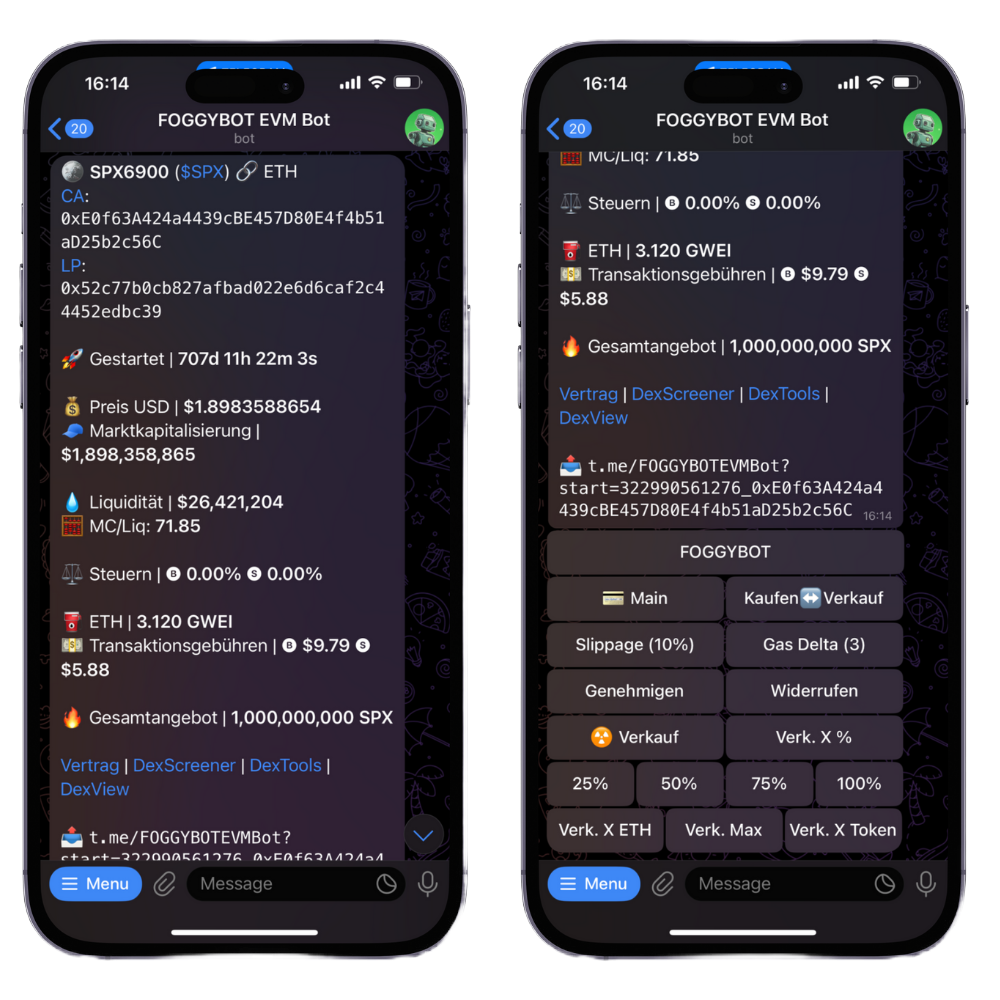
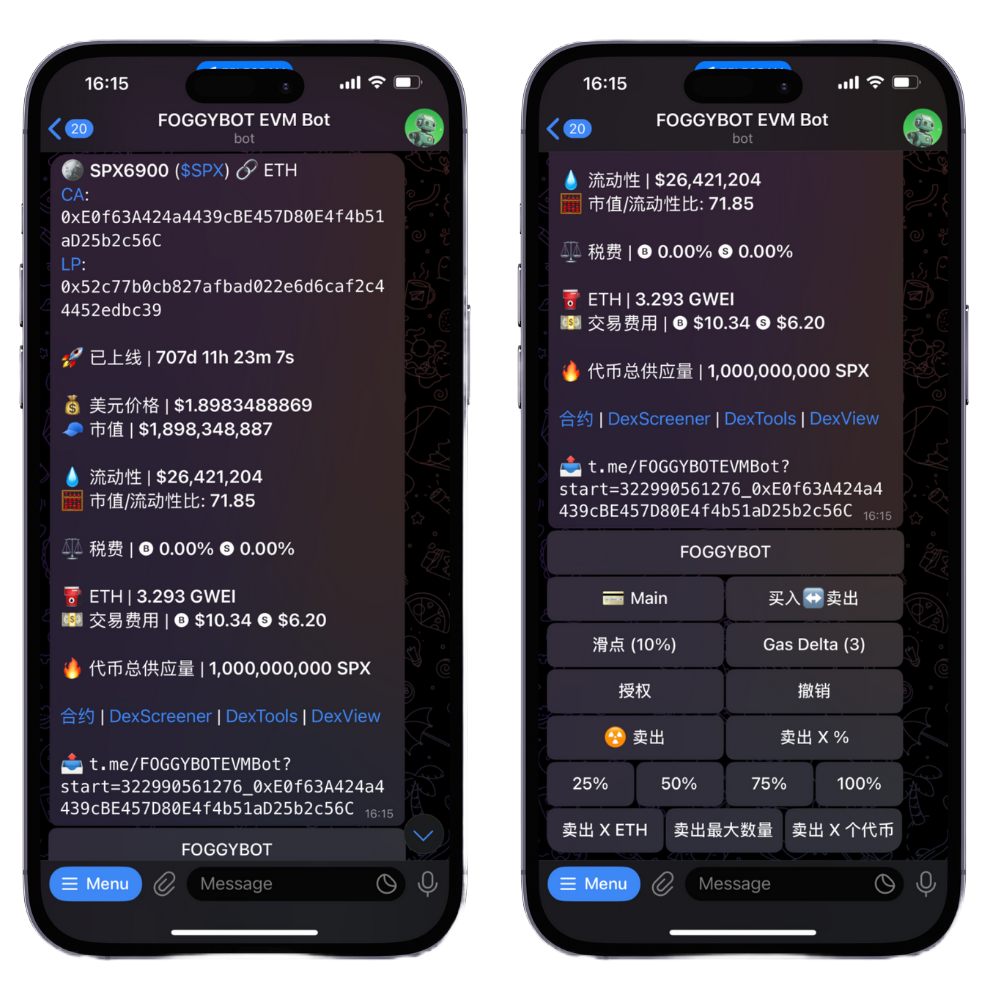
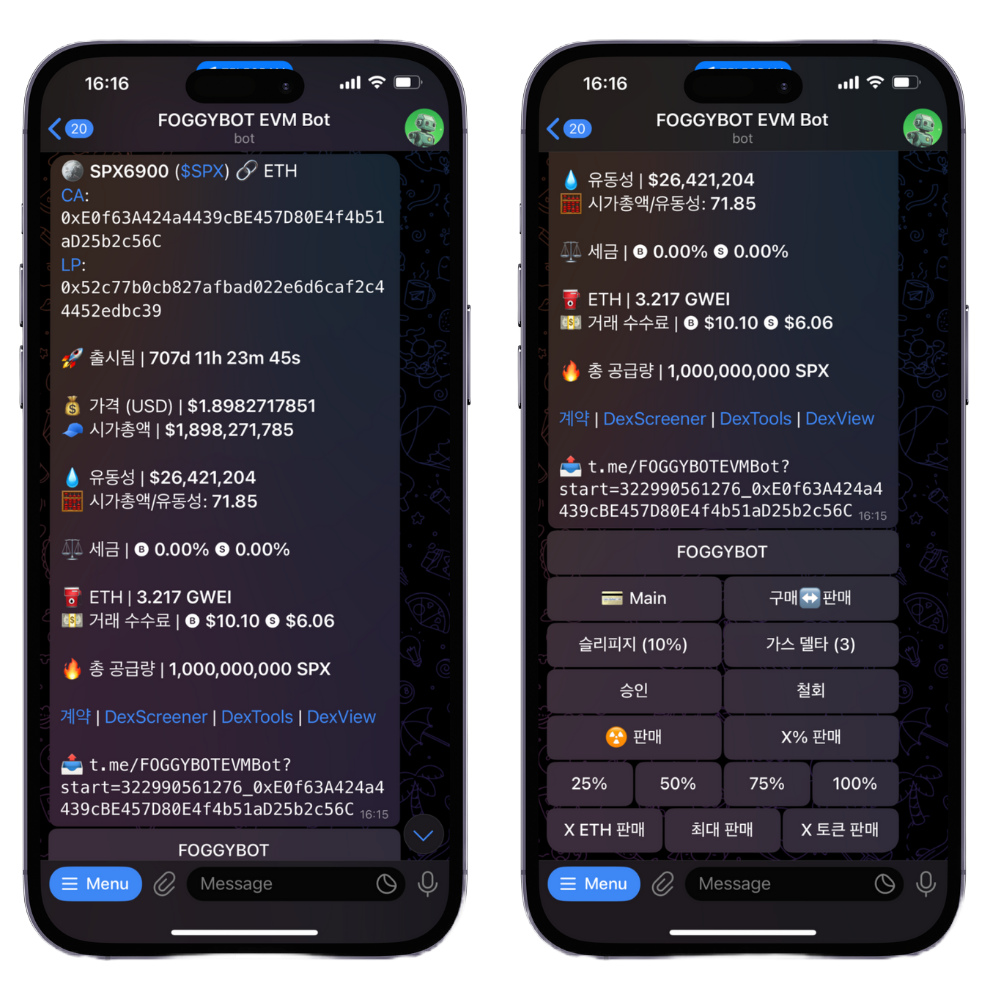
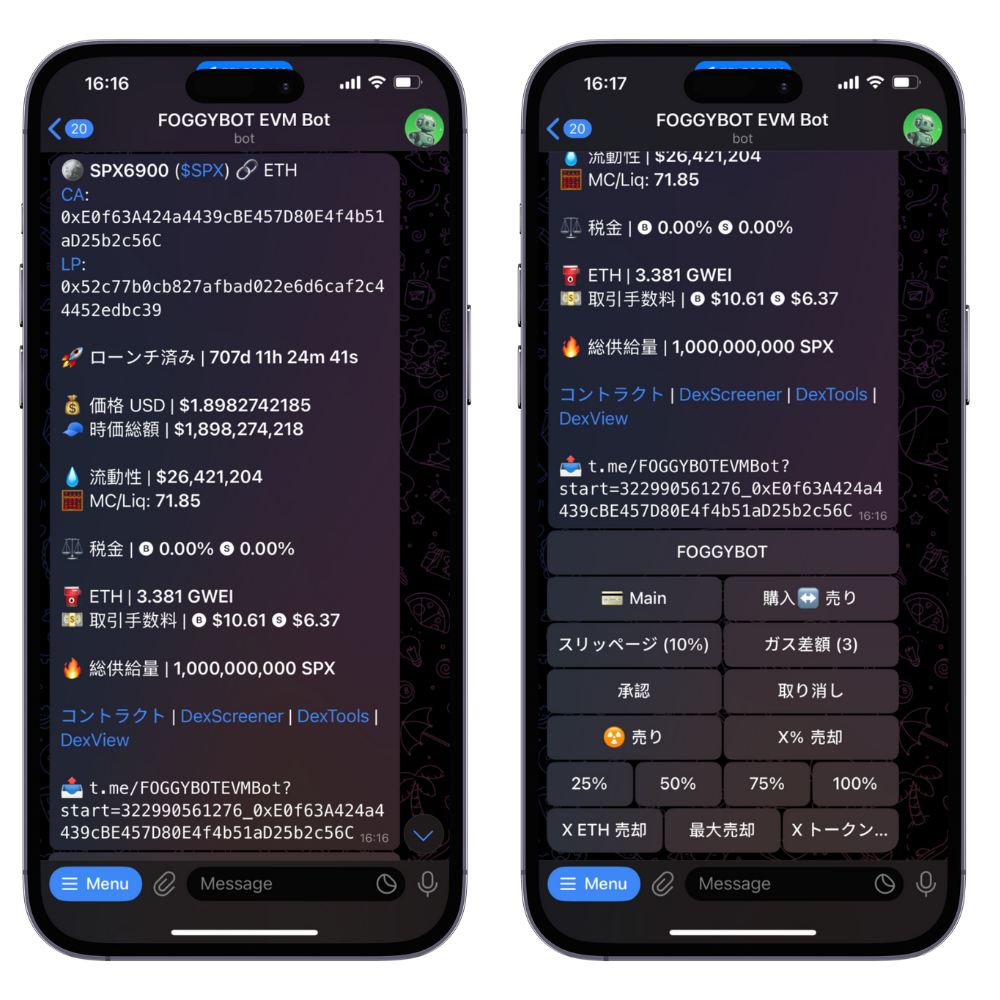
💳 Wallet
This button enables you to toggle through your wallets and pick the one you want to sell with. If your selected wallet has that specific token in it (even if not bought with FOGGYBOT), you can sell it by clicking the buttons below.
Buy↔️Sell
This button enables you to toggle from the sell keyboard to the buy keyboard and vice versa. This way you can sell but also buy tokens from the contract you pasted.
Gas Delta
Gas Delta functions as the max priority fee (gwei) for Type-2 ETH transactions. The bot automatically adjusts to the current gas average and adds the specified Gas Delta on top. For example, if the gas average is 10 gwei and you set a Gas Delta of 5 gwei, your transaction’s gas price will be 10 (base) + 5 (priority) gwei. On SOL, this will be a sell tip priced in SOL that covers the whole transaction. Generally, the higher the tip, the faster the transaction.
Slippage
Set your preferred slippage tolerance for buy transactions. Clicking the button on the right will reset it to the default 10% slippage.
Approve
Clicking this will send a transaction to approve the contract for trading. In order to sell a token you bought, you need to approve the contract. You can do this using Auto Approve, or otherwise do it manually here.
Revoke
Clicking this will send a transaction to revoke the contract. This is useful if you think you have interacted with a malicious contract and want to remove all privileges you allowed.
☢️ Sell
You can use the ‘☢️ Sell’ button to sell all of the tokens from this contract in all of your connected wallets. Simply click the button and it will trigger sell transaction for all the wallets with a balance of the token.
Sell X %
You can use the ‘Sell X %’ button to sell a chosen % of the balance of the token in your selected wallet. Simply click the button and it will prompt you to enter the % of tokens you want to sell and it will automatically check your balance and sell that % of your tokens.
Sell Buttons (25, 50, 75, 100)
You can use the sell buttons to sell a set % of the balance of the token in your selected wallet. Simply click the button and it it will trigger sell transaction for that set % of the tokens in your chosen wallet.
Sell X ETH
You can use the ‘Sell X ETH’ button to sell a specific amount of ETH/BNB/SOL/USDC/USDT worth of the token you pasted. Simply click the button and, when prompted, enter the amount of ETH/BNB/SOL/USDC/USDT worth of the token you want to sell.
Sell Max
You can use the ‘Sell Max’ button to sell the maximum possible amount of the token you pasted. This will then sell either the max the contract allows, if there is a limit, or all of that specific token in your wallet.
Sell X Tokens
You can use the ‘Sell X Tokens’ button to sell a specific number of tokens of the contract you pasted. Simply click the button and, when prompted, enter the amount of tokens you want to sell.