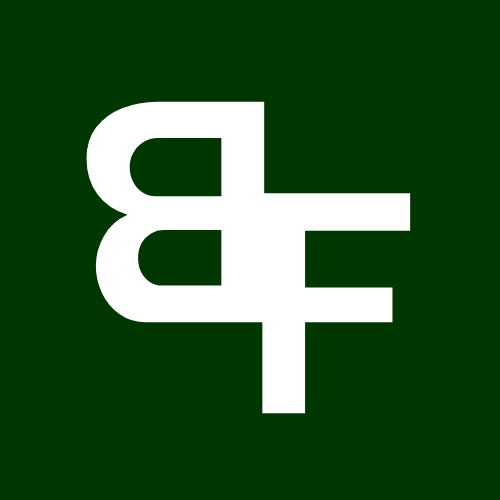Our bot allows you to immediately copy the buys of up to 10 wallets each on ETH & BNB.
The speed of copytrading varies based on different factors. Depending on the scenario and blockchain, the bot may frontrun the tracked wallet, match its gas fees, or execute the trade afterward as explained below.
The bot detects transactions before they are mined (mempool).
When you add a tracked wallet, the bot continuously scans the mempool for swap transactions triggered by that wallet.
If the tracked wallet is buying a token, the bot will detect when it sends a transaction to a tradable contract. Depending on your settings, it will either frontrun (if Frontrun is enabled) or match (if Frontrun is disabled) the tracked wallet’s gas settings. This allows you to enter and exit trades ahead of the tracked wallet (when Frontrun is enabled), maximizing potential profits.
The bot detects transactions after they are mined.
Some complex transactions are harder to detect in the mempool. In such cases, the bot will still identify them after they are mined and execute a buy/sell in the next block after the tracked wallet. Your configured gas settings for that copytrade wallet will be applied, as explained in the following section.
Copytrade Setup
Setting up a copytrade wallet is easy. Click the Menu button and click Trade, or type /trade in the chat to get to the main menu then click Copytrading where you will see the page below:
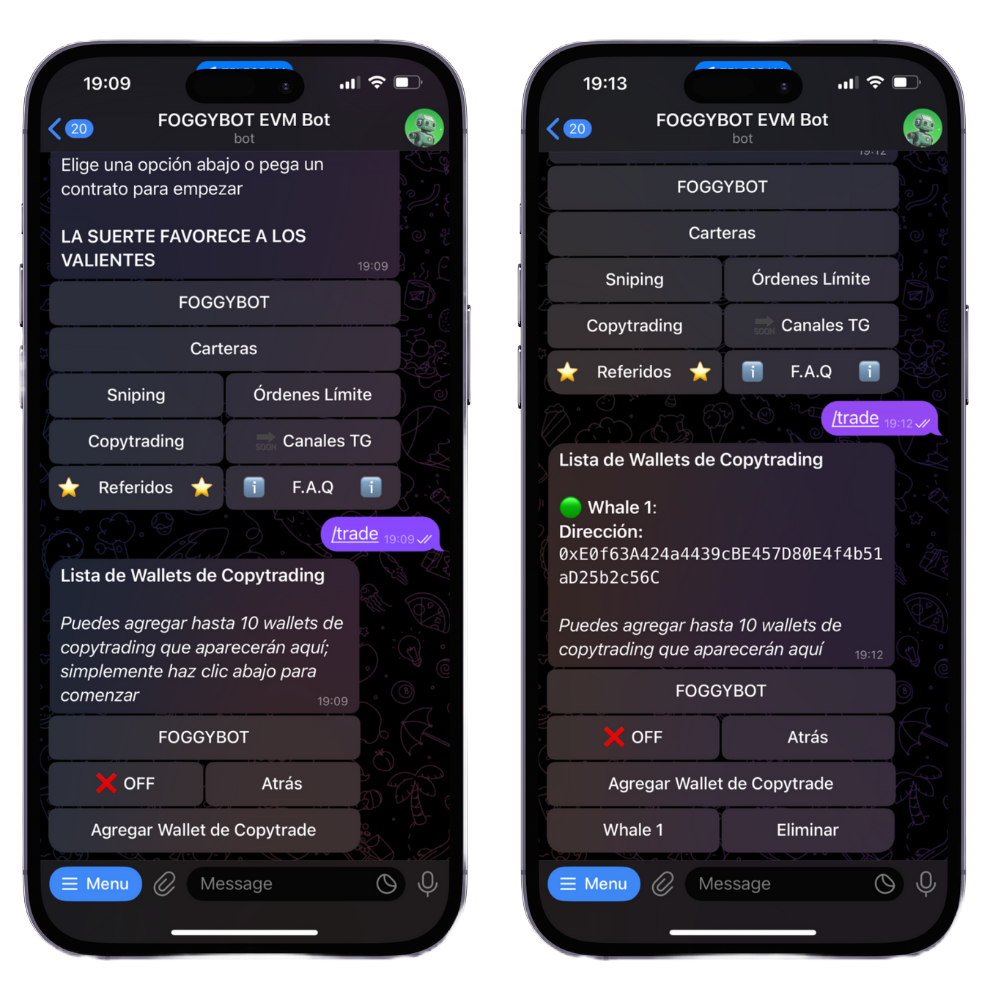
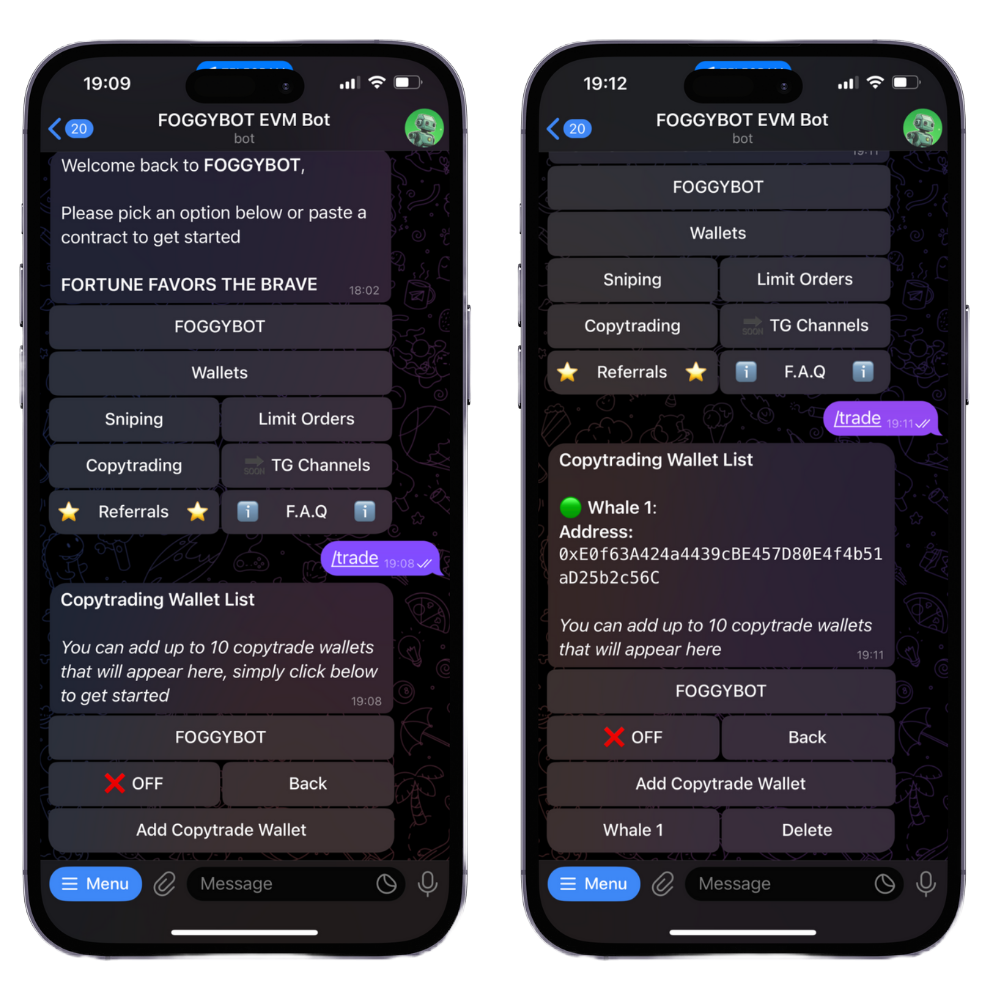
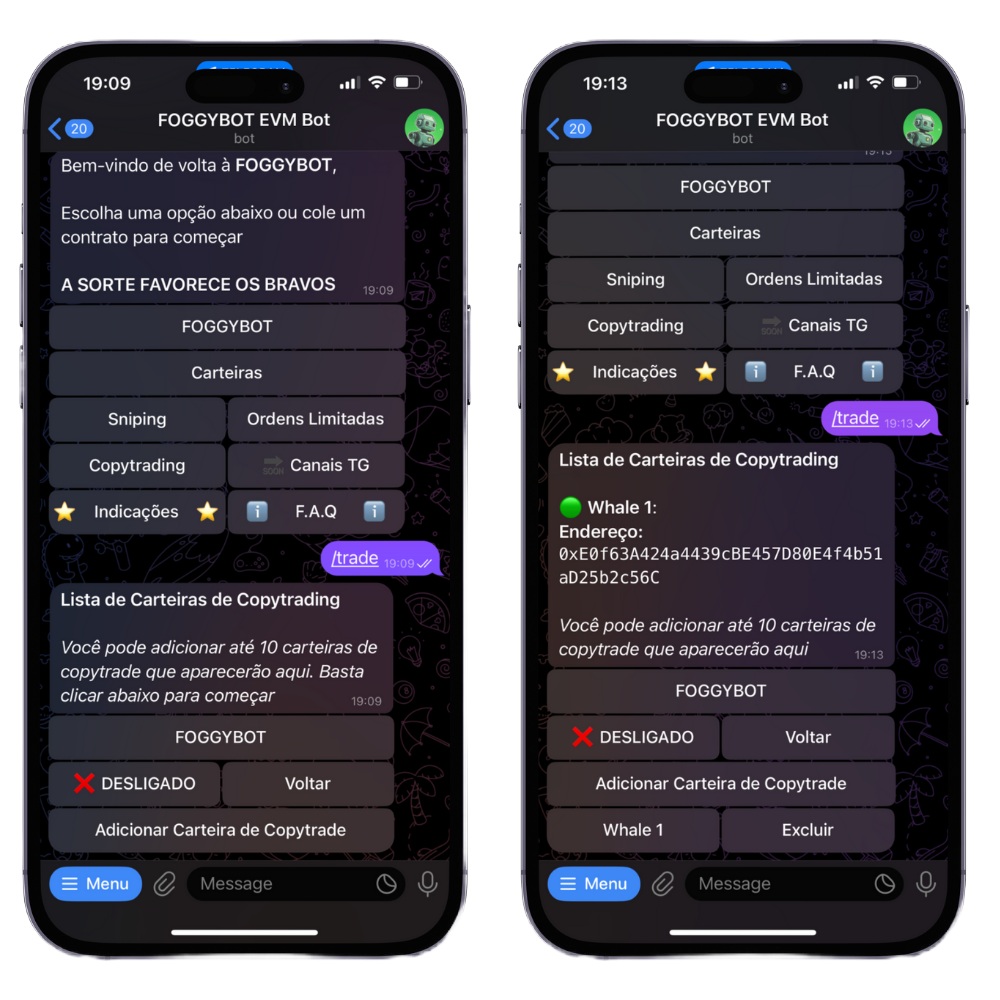

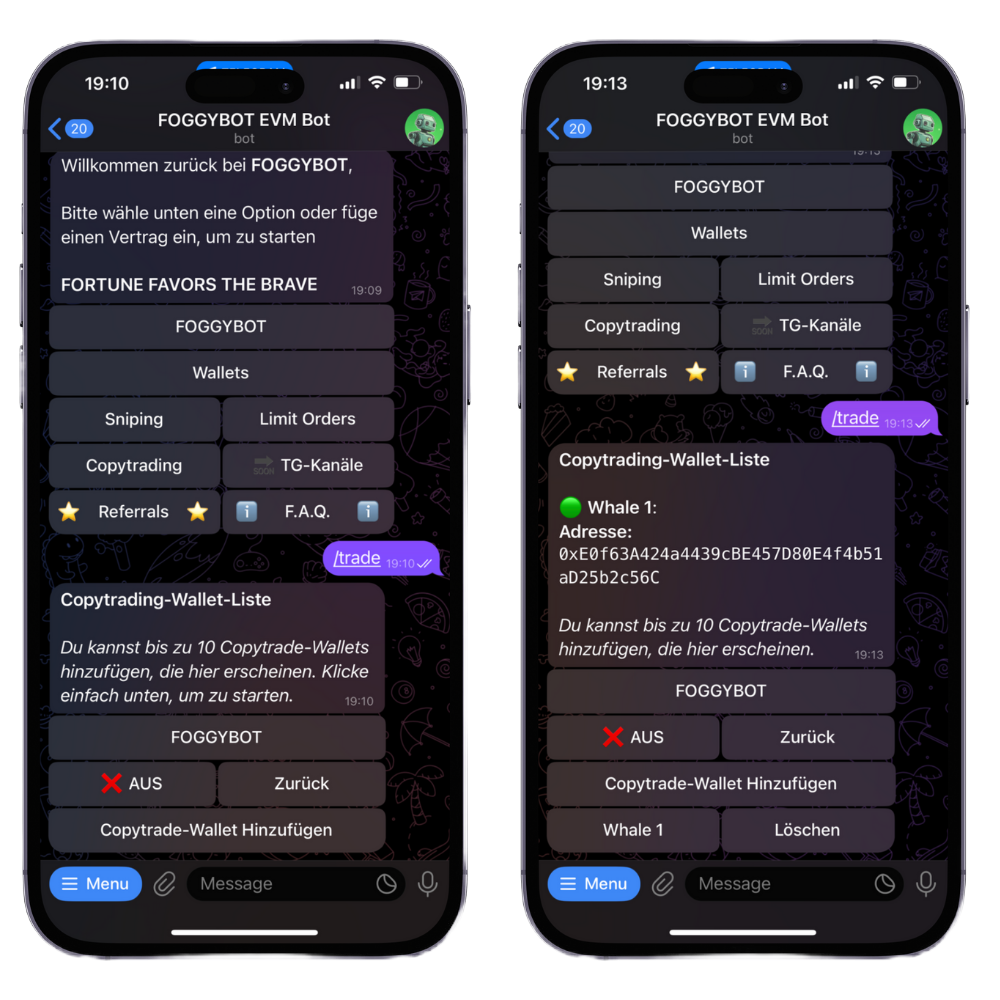


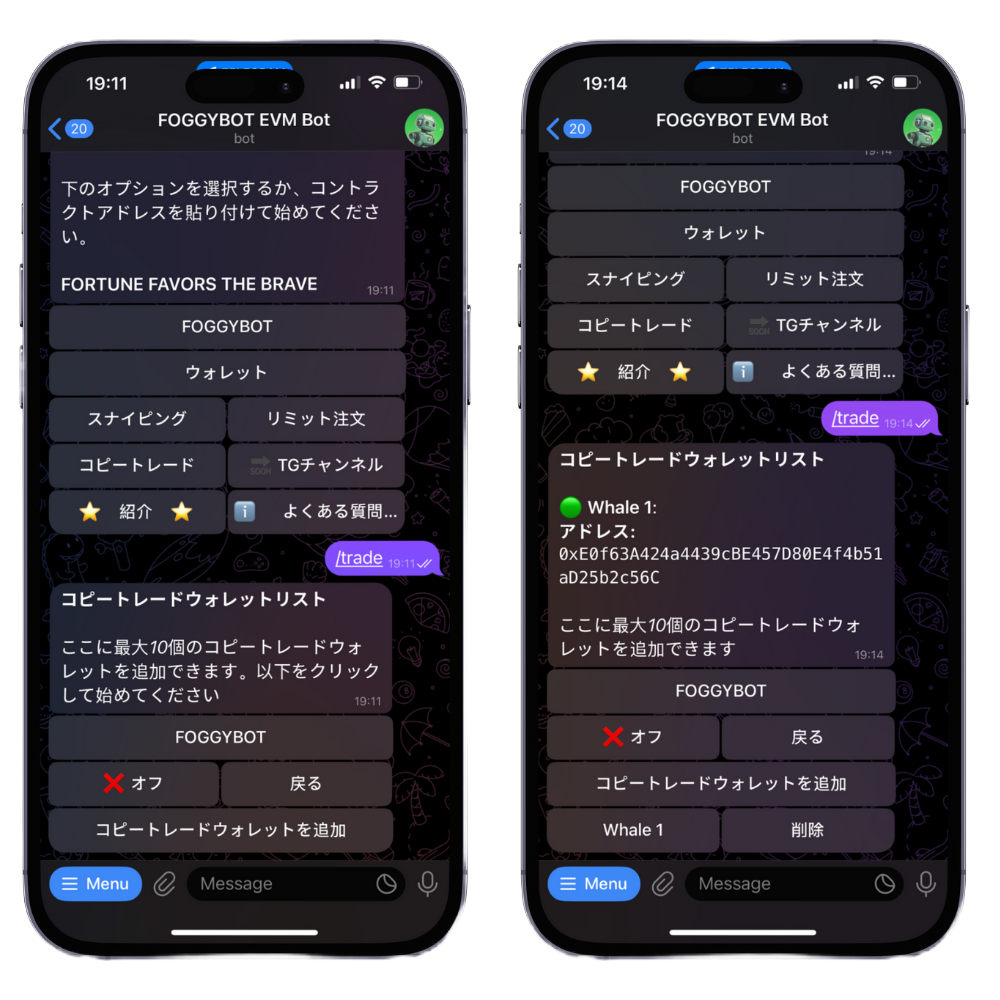
In the message you will see a list of the wallets you are copytrading if you have any. You can turn Copytrading ✅ ON/ ❌ OFF by clicking the button and you can create copytrades by clicking ‘Add Copytrade Wallet’.
When you click Add Copytrade Wallet, you will be prompted to enter the wallet address you want to copytrade as well as give it a name. Your Copytrade wallet will now appear in the list as well as in the keyboard, where you can either click the name to see that specific copytrade’s settings or delete it by clicking ‘Delete’.
Copytrade Settings
You need to set specific settings for each copytrade wallet. To see the settings for a specific copytrade wallet, simply click its name in the copytrade keyboard & you will be taken to the page below:
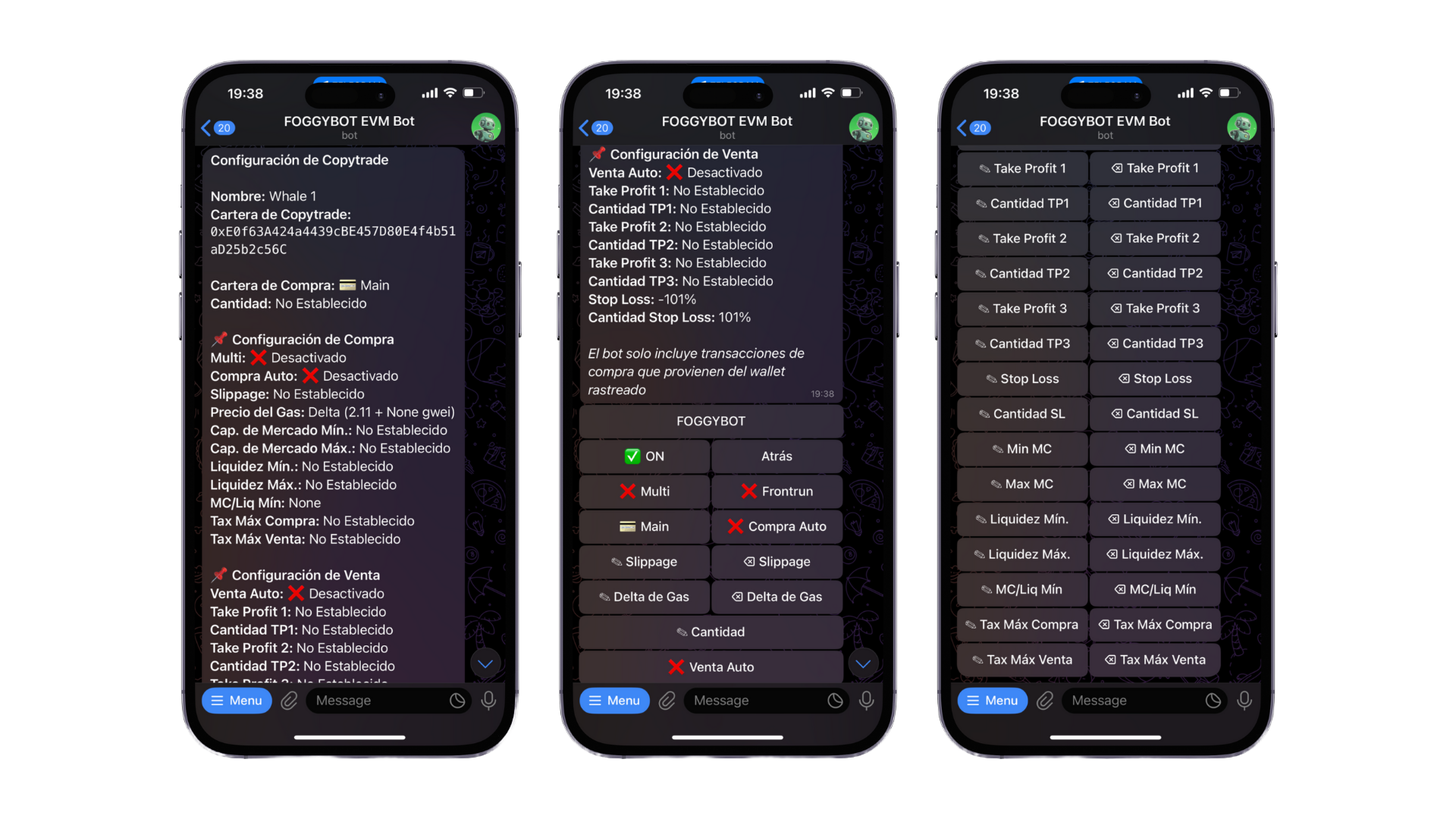

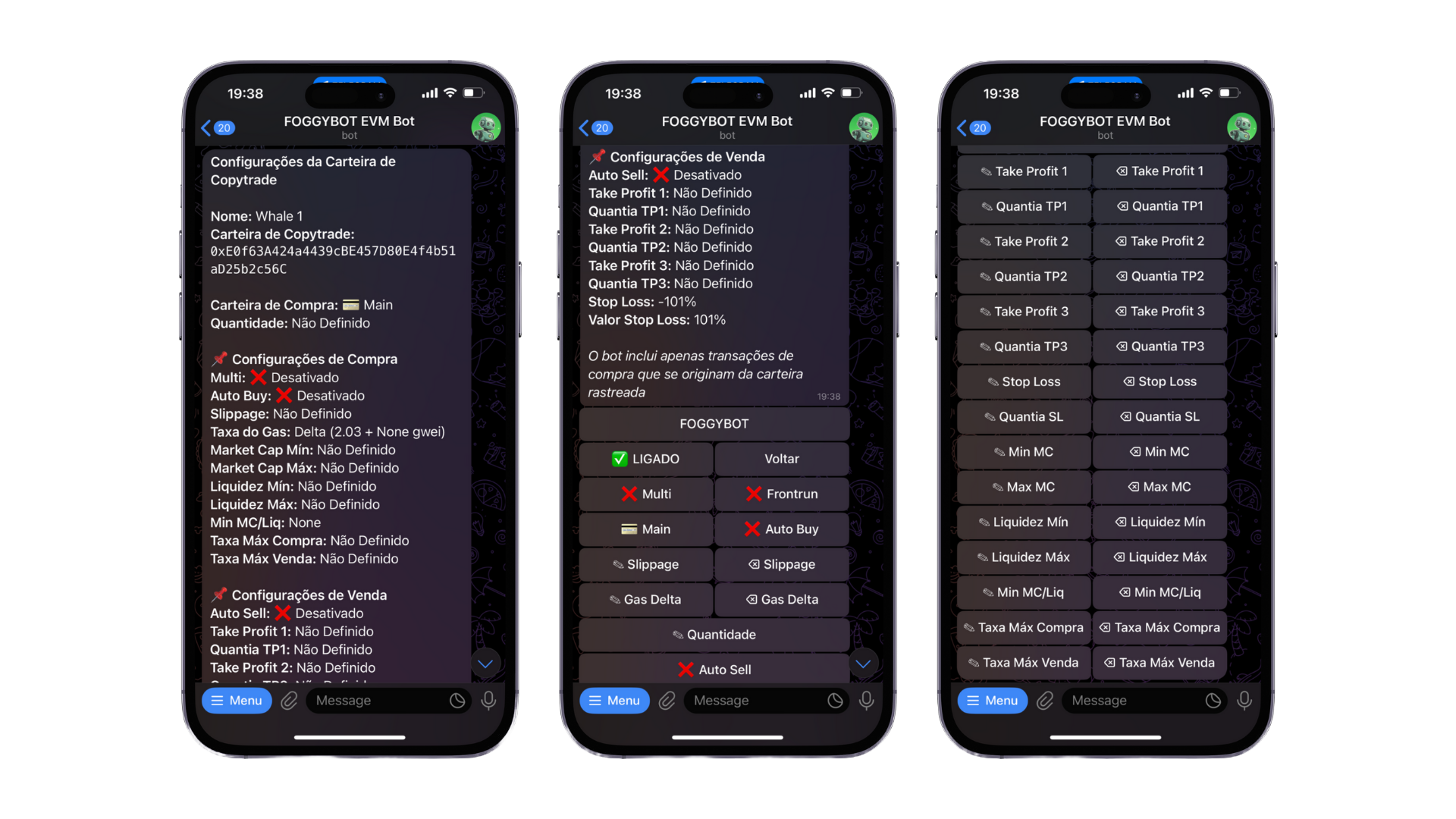

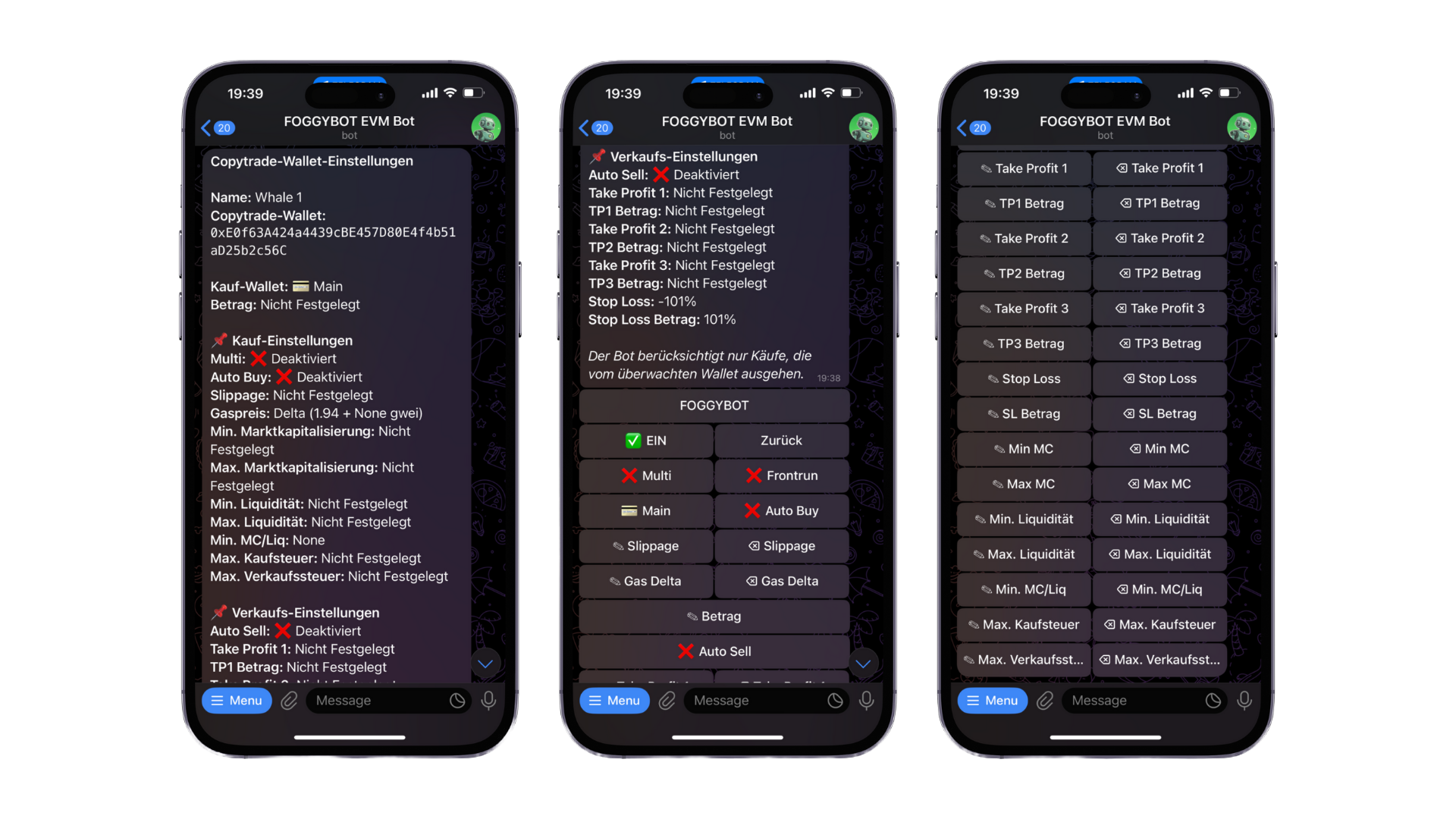
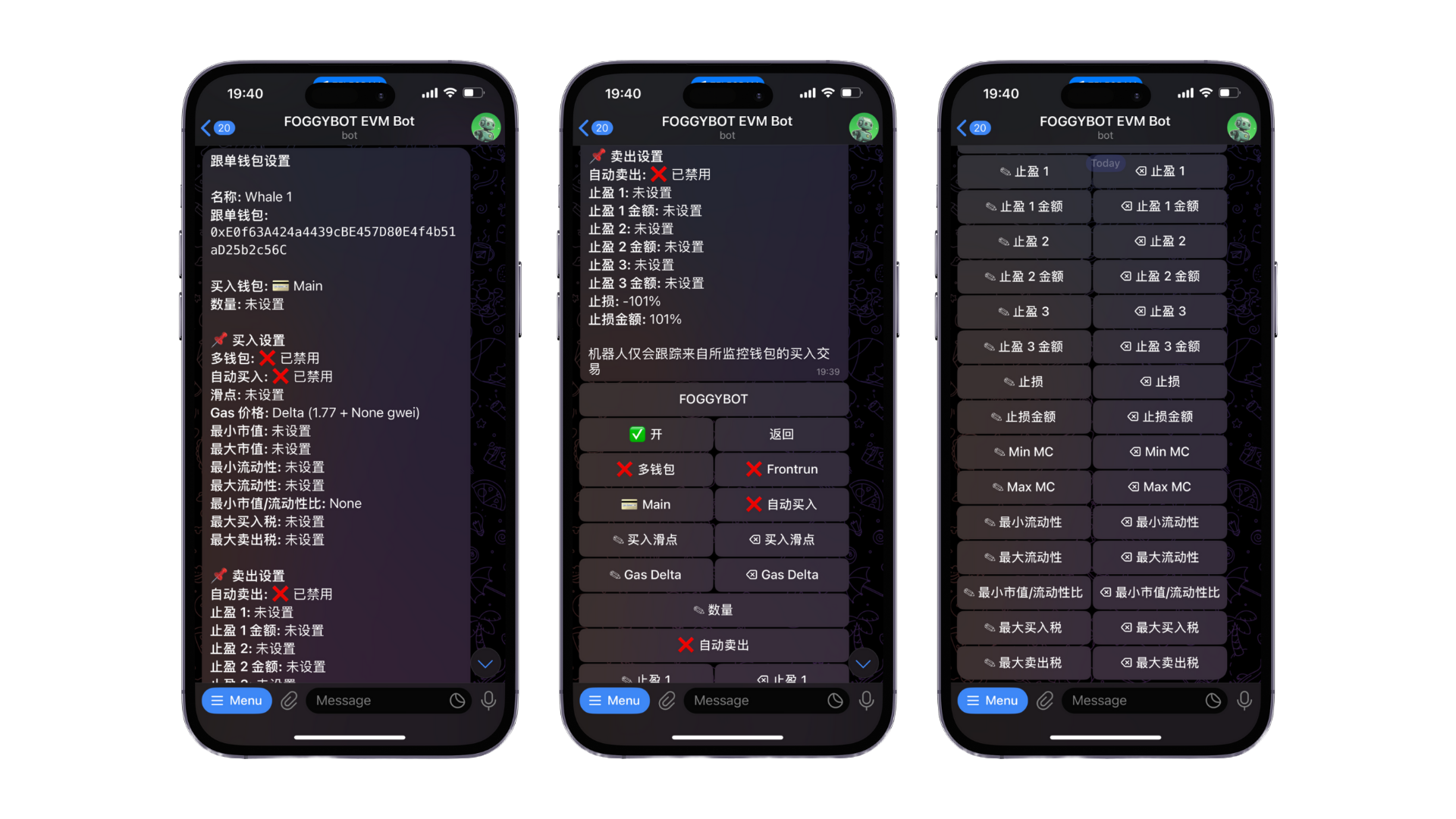
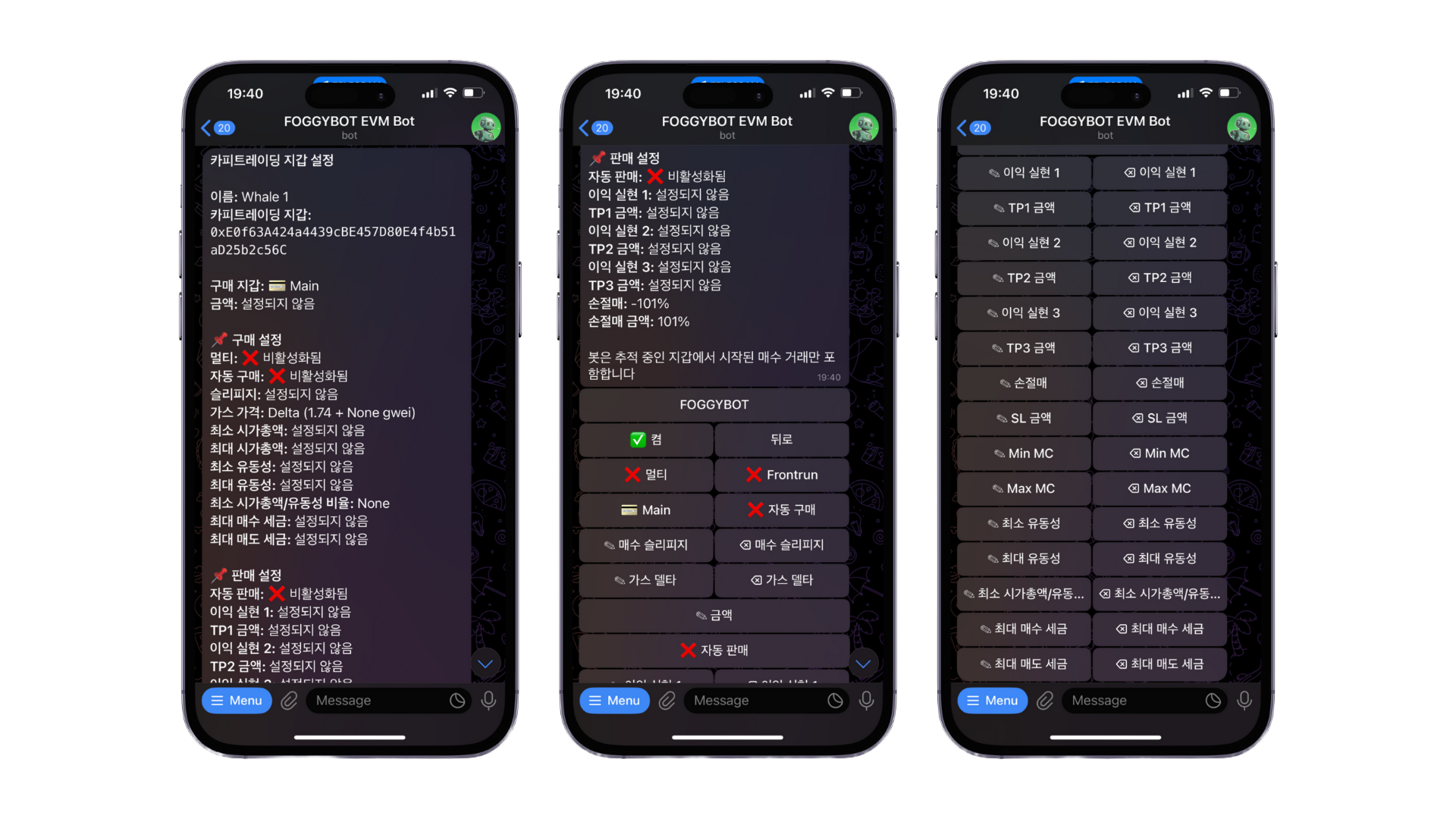
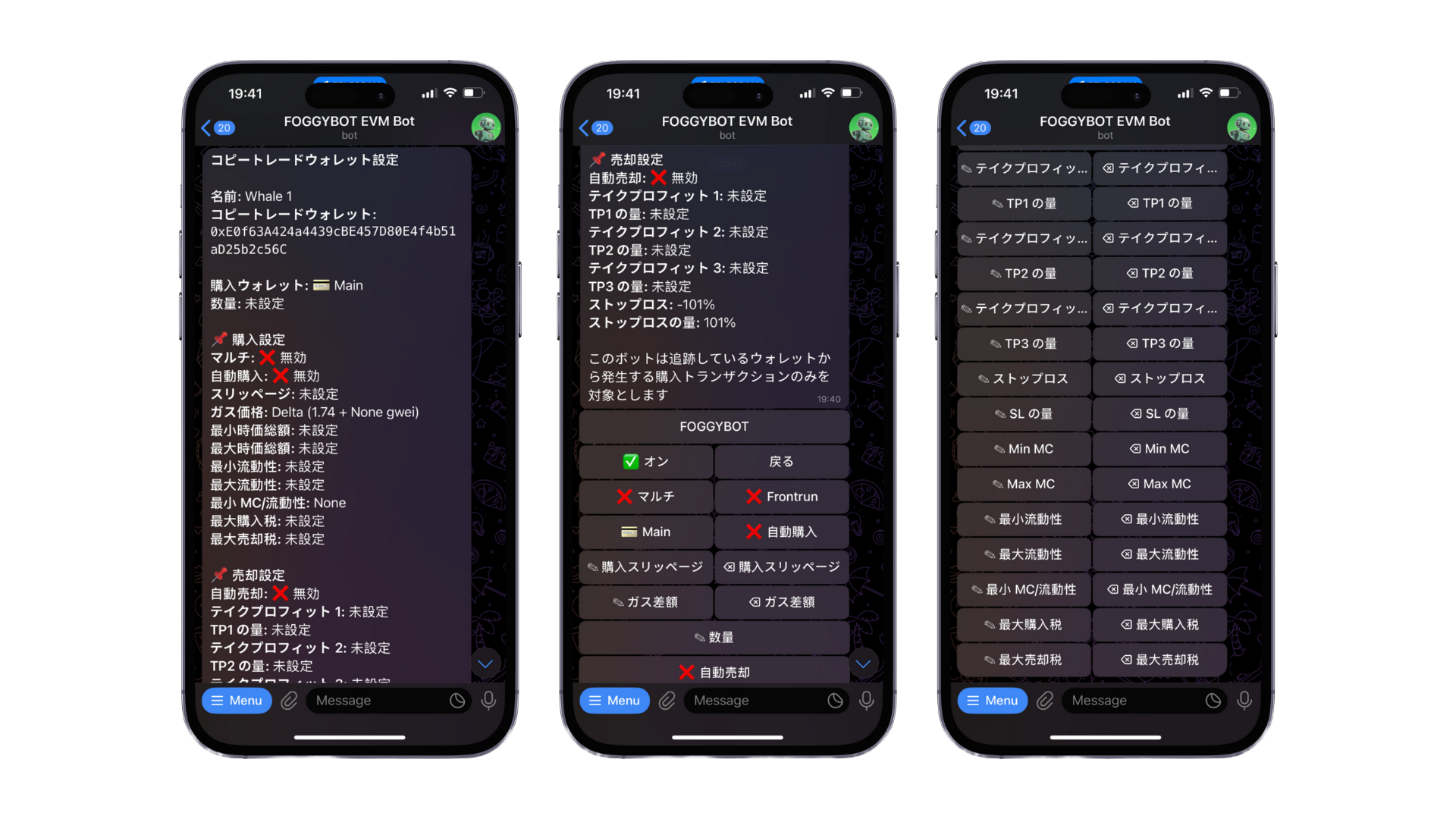
✅ ON/ ❌ OFF
This button enables you to toggle this specific copytrade wallet ON/OFF.
✅ Multi/ ❌ Multi
This button enables you to toggle Multi ON/OFF, meaning it will buy with all the connected wallets that are turned on. In order for Multi to work, you must set your Main wallet as the wallet in the copytrade settings.
✅ Frontrun/ ❌ Frontrun
This button enables you to toggle Frontrun ON/OFF, meaning it will try and frontrun the wallet you are copytrading when they make a transaction, as explained above.
💳 Wallet
This button enables you to toggle through your wallets and pick the one you want to buy with.
✅ Auto Buy/ ❌ Auto Buy
Click this to enable Auto Buys when a swap is spotted & the bot sends a contract to the chat. When enabled, the bot will check against your other settings and automatically buy the token if it meets the criteria.
Slippage
Set your preferred slippage tolerance for buy transactions. Clicking the button on the right will reset it to the default 10% slippage.
Gas Delta
Gas Delta functions as the max priority fee (gwei) for Type-2 ETH transactions. The bot automatically adjusts to the current gas average and adds the specified Gas Delta on top. For example, if the gas average is 10 gwei and you set a Gas Delta of 5 gwei, your transaction’s gas price will be 10 (base) + 5 (priority) gwei. On SOL, this will be a buy tip priced in SOL that covers the whole transaction. Generally, the higher the tip, the faster the transaction.
Buy Amount
This lets you set the Buy Amount for this copytrade wallet. In order to set it, just click the button and enter the desired buy amount when prompted.
✅ Auto Sell/ ❌ Auto Sell
Enable Auto Sell if you want to set Take Profits or Stop Losses on your copytrades. Disabling Auto Sell means that any Take Profit or Stop Loss you have set will be ignored.
✅ Auto Sell Retry/ ❌ Auto Sell Retry
Enable Auto Sell Retry if you want to try selling again if the first Auto Sell transaction fails.
Take Profit 1
This is the level you want to set your Take Profit 1 at. Enter the % above your entry you want the Take Profit 1 to be and the bot will automatically sell your tokens at that level.
TP1 Amount
This is the % of tokens you want to sell with your Take Profit 1 . Enter the % and the bot will automatically sell that amount of the tokens bought when Take Profit 1 is triggered. Set this at 100% if you want to sell all of your tokens in one go.
Take Profit 2
This is the level you want to set your Take Profit 2 at. Enter the % above your entry you want the Take Profit 2 to be and the bot will automatically sell your tokens at that level if there are any remaining.
TP2 Amount
This is the % of tokens you want to sell with your Take Profit 2. Enter the % and the bot will automatically sell that amount of the tokens bought when Take Profit 2 is triggered.
Take Profit 3
This is the level you want to set your Take Profit 3 at. Enter the % above your entry you want the Take Profit 3 to be and the bot will automatically sell your tokens at that level if there are any remaining.
TP3 Amount
This is the % of tokens you want to sell with your Take Profit 3. Enter the % and the bot will automatically sell that amount of the tokens bought when Take Profit 3 is triggered.
Stop Loss
This is the the level you want to set your Stop Loss at. Enter the % below your entry you want the Stop Loss to be and the bot will automatically sell your tokens at that level.
SL Amount
This is the % of tokens you want to sell with your Stop Loss. Enter the % and the bot will automatically sell that amount of the tokens bought when Stop Loss is triggered.
Min MC
This is the minimum Market Cap a token needs to have in order for the bot to automatically buy it when copytrading. If the Market Cap is below this, the bot will not purchase the token.
Max MC
This is the maximum Market Cap a token can to have in order for the bot to automatically buy it when copytrading. If the Market Cap is above this, the bot will not purchase the token.
Min Liquidity
This is the minimum liquidity a token needs to have in order for the bot to automatically buy it when copytrading. If the liquidity is below this, the bot will not purchase the token.
Max Liquidity
This is the maximum liquidity a token can have in order for the bot to automatically buy it when copytrading. If the liquidity is above this, the bot will not purchase the token.
Min MC/Liq
This is the minimum Market Cap to Liquidity a token can have in order for the bot to automatically buy it when copytrading. If the MC/Liq ratio is below this, the bot will not purchase the token.
Max Buy Tax
This is the maximum Buy Tax a token can have in order for the bot to automatically buy it when copytrading. If the Buy Tax is above this, the bot will not purchase the token.
Max Sell Tax
This is the maximum Sell Tax a token can have in order for the bot to automatically buy it when copytrading. If the Sell Tax is above this, the bot will not purchase the token.