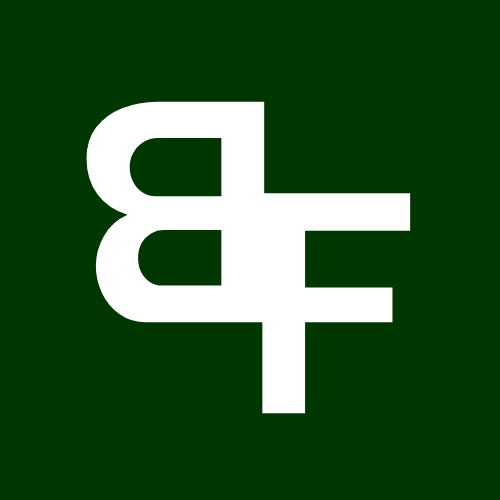When you buy a token using the bot, either automatically or manually, and the transaction succeeds, the bot will bring up a Trade Monitor with a keyboard so you can perform different actions related to that specific trade
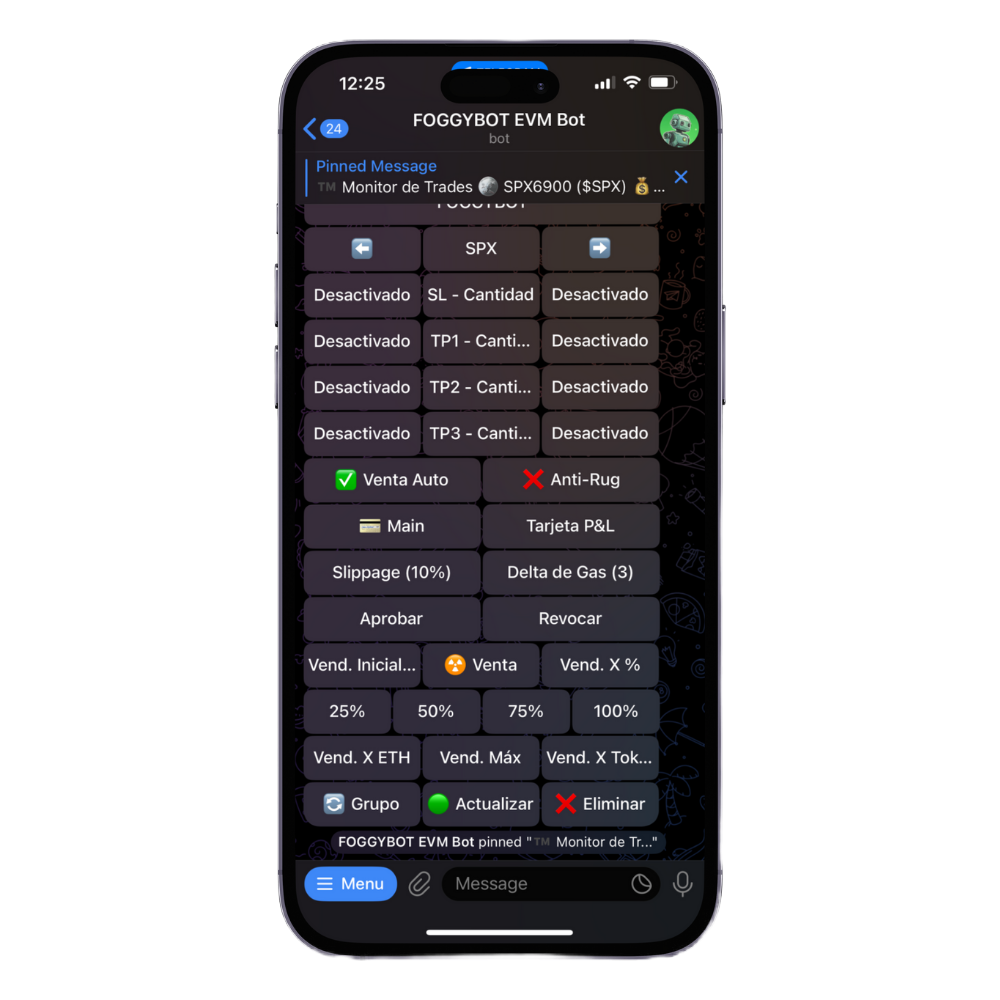

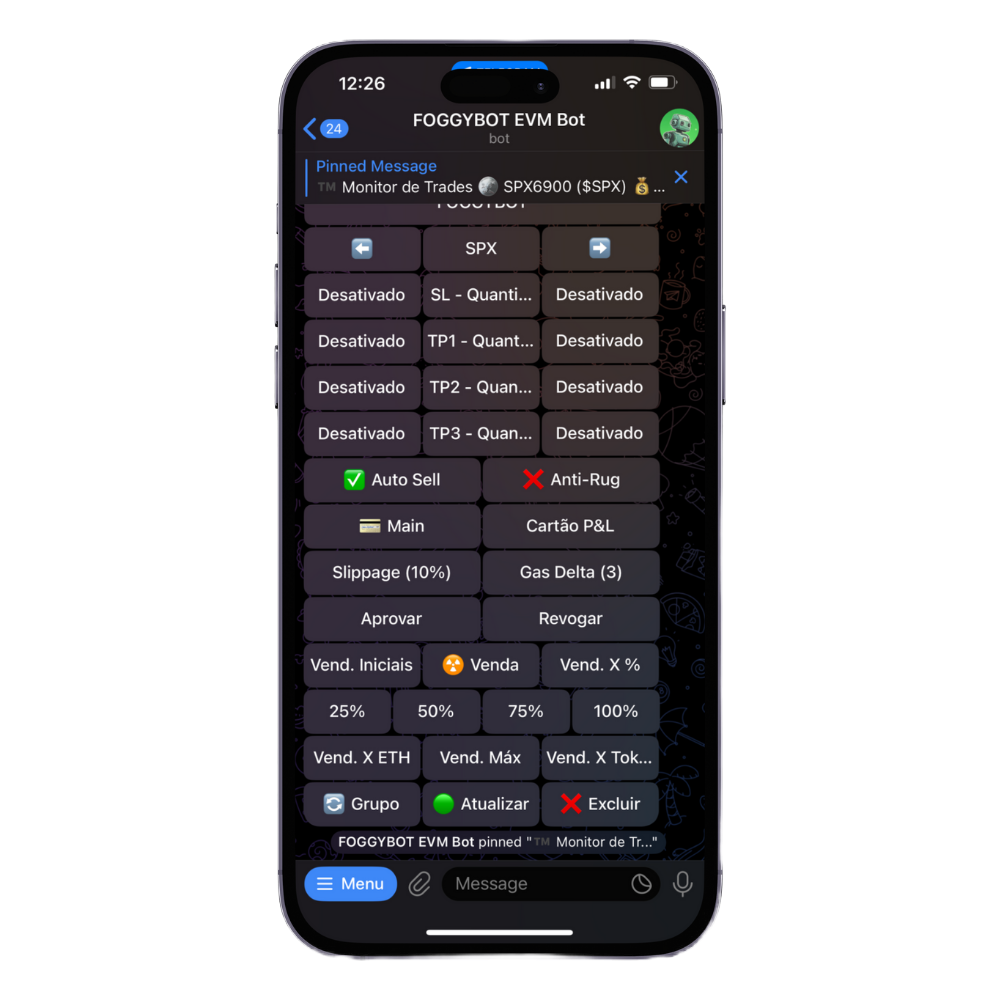


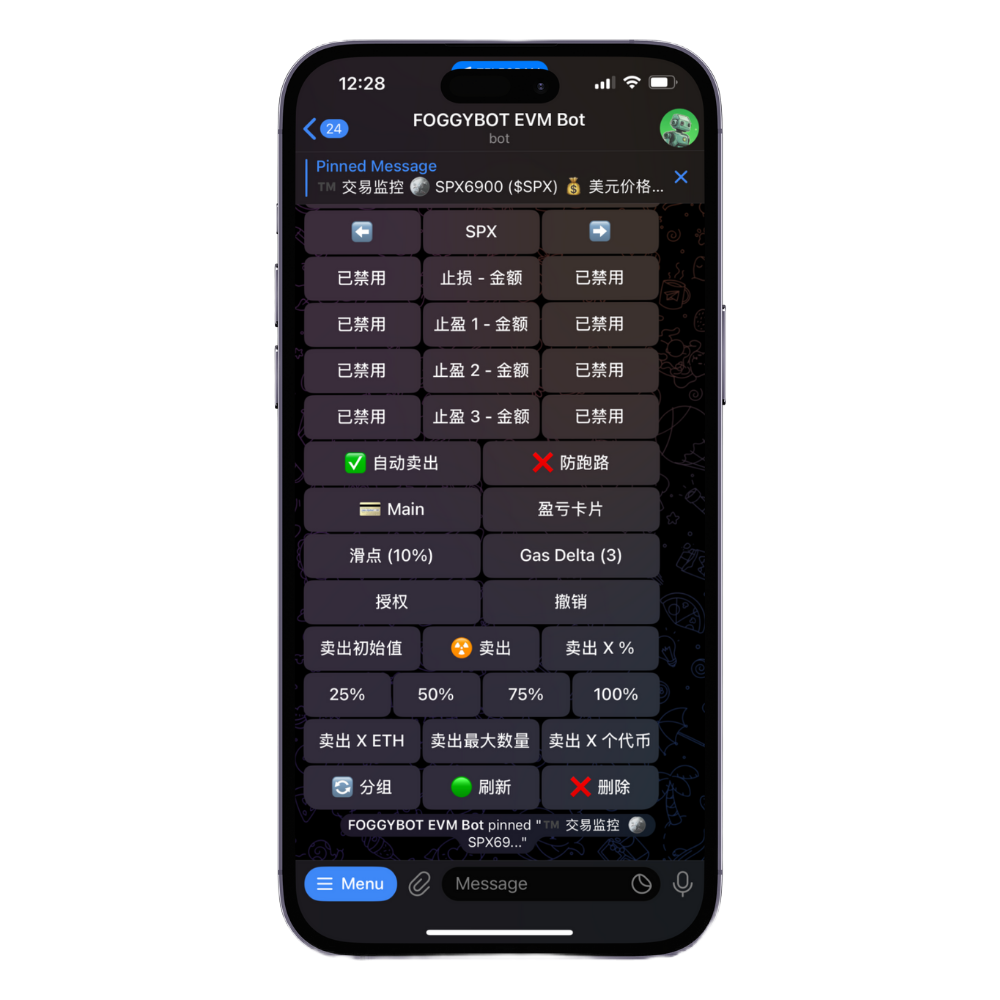
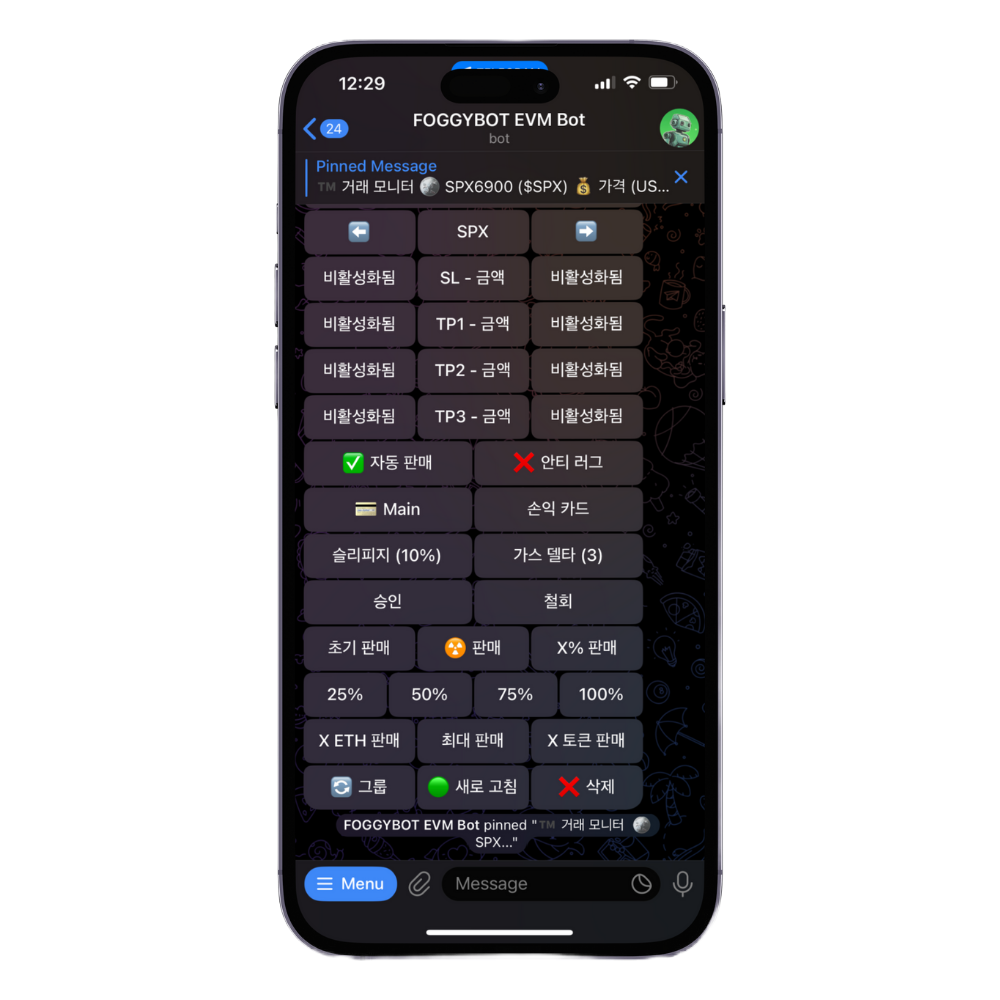
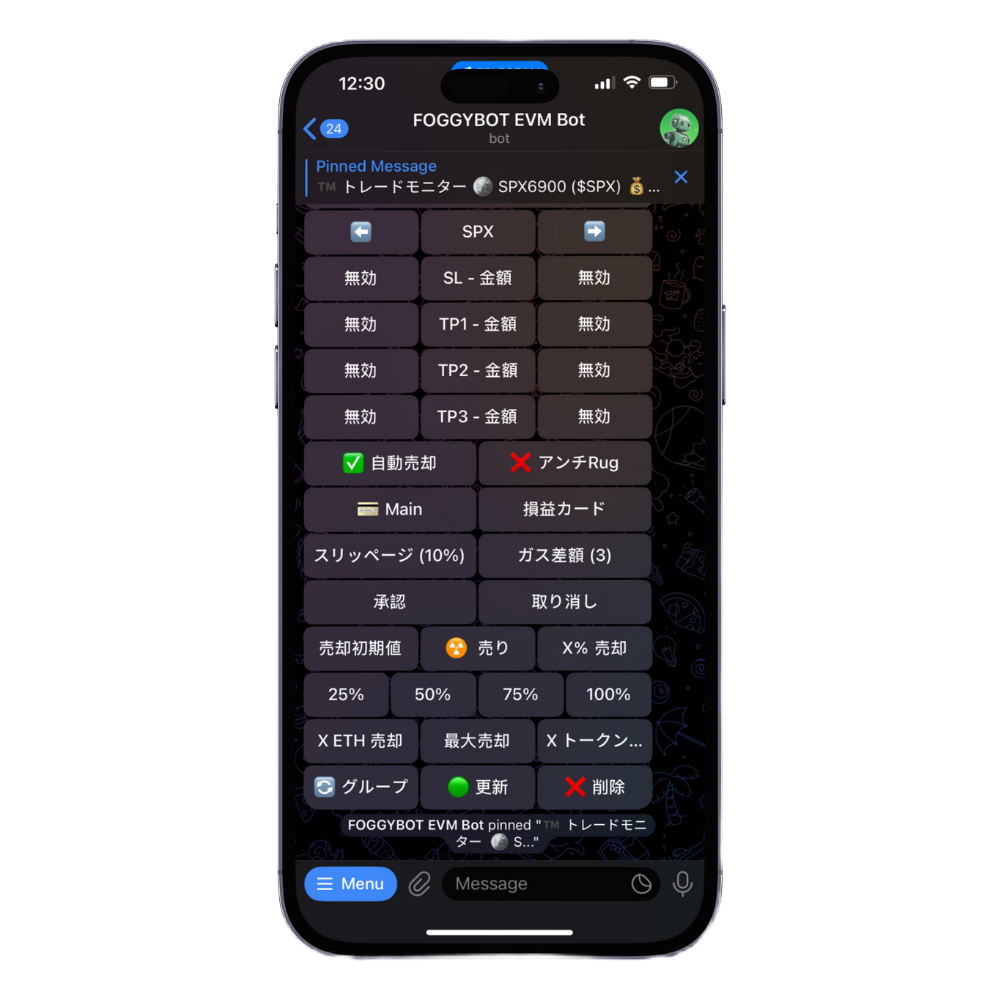
⬅️ SYMBOL ➡️
These arrows enable you to switch between your trade monitors to see the latest prices and take any actions you wish to take. It will loop through all of your current trade monitors & the symbol of the specific token for that minitor is between the arrows.
SL – Amount
This shows your current stop loss price & amount in % for this trade if you have one set, if not it will say ‘Disabled’. You can edit these by simply clicking on them and entering the desired % when prompted. You need to enter the % below the current price for the ‘SL’ & the % of the tokens left for the ‘Amount’. If you want to disable your Stop Loss, simply set the value to 0 r ‘x’ & it will disable it.
TP1 – Amount
This shows your current Take Profit 1 % & amount for this trade if you have one set, if not it will say ‘Disabled’. You can edit these by simply clicking on the current % and entering the desired % when prompted. You need to enter the % above the current price for the ‘TP1’ & the % of the tokens left for the ‘Amount’. If you want to disable your Take Profit 1, simply set the value to 0 r ‘x’ & it will disable it.
TP2 – Amount
This shows your current Take Profit 2 % & amount for this trade if you have one set, if not it will say ‘Disabled’. You can edit these by simply clicking on the current % and entering the desired % when prompted. You need to enter the % above the current price for the ‘TP2’ & the % of the tokens left for the ‘Amount’. If you want to disable your Take Profit 2, simply set the value to 0 r ‘x’ & it will disable it.
TP3 – Amount
This shows your current Take Profit 3 % & amount for this trade if you have one set, if not it will say ‘Disabled’. You can edit these by simply clicking on the current % and entering the desired % when prompted. You need to enter the % above the current price for the ‘TP3’ & the % of the tokens left for the ‘Amount’. If you want to disable your Take Profit 3, simply set the value to 0 r ‘x’ & it will disable it.
✅ Auto-Sell / ❌ Auto-Sell
This will enable or disable Auto Sell, which is your Take Profits and your Stop Loss. If this is disabled, your sell orders will not be triggered.
✅ Anti-Rug / ❌ Anti-Rug
This security feature works to preempt liquidity rugs, blacklisting, tax hikes, and other exploitative actions. When a malicious transaction is detected in the mempool, the bot attempts to exit your position before the attack is executed. If enabled ✅, it operates automatically on every trade. While it significantly enhances protection, it is not foolproof.
💳 Wallet Name
This just shows what wallet this trade was made with.
P&L Card
This will generate a Profit & Loss card showing your current profit. Clicking this will generate the first one then you can chose the different layouts and share with your friends & followers. Each card has a QR code that is linked to your referral code so you get paid for everyone who joins from your posts.
Slippage
Set your preferred slippage tolerance for buy transactions. Clicking the button on the right will reset it to the default 10% slippage.
Gas Delta
Gas Delta functions as the max priority fee (gwei) for ETH transactions. The bot automatically adjusts to the current gas average and adds the specified Gas Delta on top. For example, if the gas average is 10 gwei and you set a Gas Delta of 5 gwei, your transaction’s gas price will be 10 (base) + 5 (priority) gwei. On SOL, this will be a buy tip priced in SOL that covers the whole transaction. Generally, the higher the tip, the faster the transaction.
Approve
Clicking this will send a transaction to approve the contract for trading. In order to sell a token you bought, you need to approve the contract. You can do this using Auto Approve, or otherwise do it manually here.
Revoke
Clicking this will send a transaction to revoke the contract. This is useful if you think you have interacted with a malicious contract and want to remove all privileges you allowed.
Sell Initials
You can use the ‘Sell Initials’ button to sell enough tokens to recuperate your initial investment and let the rest run. Simply click the button and it will trigger a sell transaction.
☢️ Sell
You can use the ‘☢️ Sell’ button to sell all of the tokens from this contract in all of your connected wallets. Simply click the button and it will trigger sell transaction for all the wallets with a balance of the token.
Sell X %
You can use the ‘Sell X %’ button to sell a chosen % of the balance of the token in your selected wallet. Simply click the button and it will prompt you to enter the % of tokens you want to sell and it will automatically check your balance and sell that % of your tokens.
Sell Buttons (25, 50, 75, 100)
You can use the sell buttons to sell a set % of the balance of the token in your selected wallet. Simply click the button and it it will trigger sell transaction for that set % of the tokens in your chosen wallet.
Sell X ETH
You can use the ‘Sell X ETH’ button to sell a specific amount of ETH/BNB/SOL/USDC/USDT worth of the token you pasted. Simply click the button and, when prompted, enter the amount of ETH/BNB/SOL/USDC/USDT worth of the token you want to sell.
Sell Max
You can use the ‘Sell Max’ button to sell the maximum possible amount of the token you pasted. This will then sell either the max the contract allows, if there is a limit, or all of that specific token in your wallet.
Sell X Tokens
You can use the ‘Sell X Tokens’ button to sell a specific number of tokens of the contract you pasted. Simply click the button and, when prompted, enter the amount of tokens you want to sell.
🔄 Group
You can use the ‘❌ Group’ button to group all of the active trades of the same token in the same wallet. If you make several seperate buys of the same token with the same wallet and you want to group the trades, use this button.
🟢 Refresh
You can use the ‘🟢 Refresh’ button to refresh this trade monitor. The trade monitor refreshes automatically anyway so it is rare you need to use this.
❌ Delete
You can use the ‘❌ Delete’ button to delete this trade monitor. This will cancel all orders & the trade will no longer be tracked.